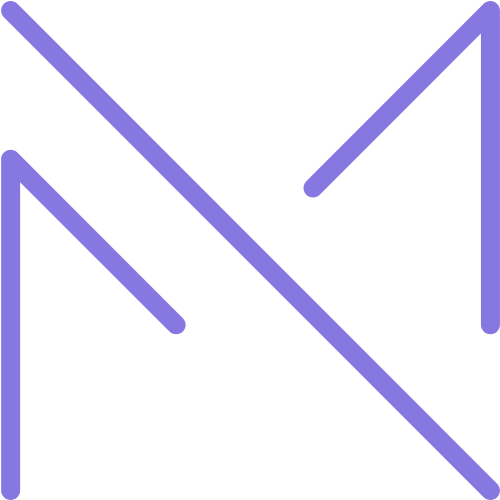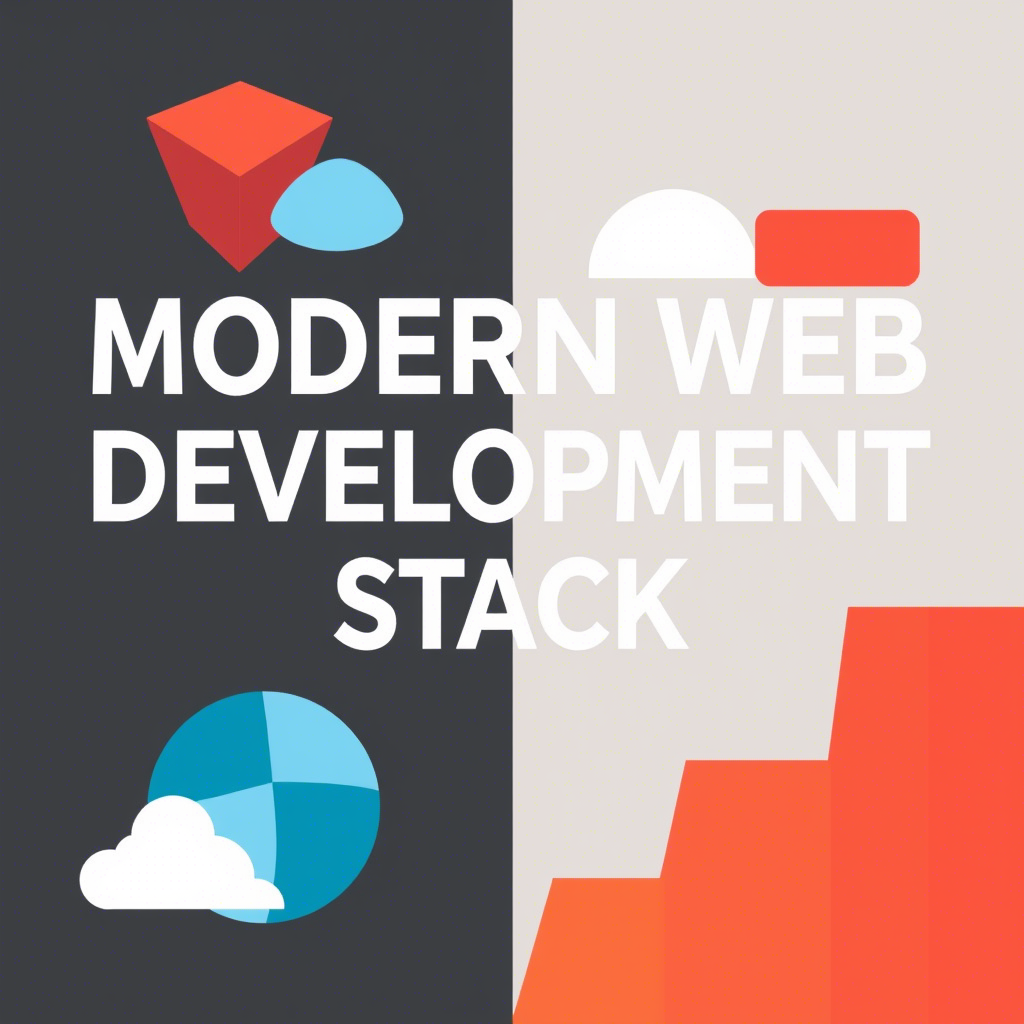Introduction: Git – More Than Just Version Control
In the world of software development, Git has become the undisputed champion of version control systems (VCS). It’s the backbone of virtually every modern coding project, from small personal scripts to massive enterprise applications. While most developers grasp the fundamental commands like git add, git commit, git push, and git pull, Git’s true power lies far beyond these basics.
For individual developers, Git is an invaluable tool for tracking changes, reverting mistakes, and experimenting safely. But its real magic unfolds in collaborative development. When multiple developers work on the same codebase, Git provides the mechanisms to integrate their changes, resolve conflicts, and maintain a coherent project history. Without advanced Git strategies, large teams would quickly descend into chaos, battling over file versions and losing track of progress.
This article will take you beyond the foundational commands and delve into advanced Git strategies and workflows essential for effective collaborative development. We’ll explore sophisticated branching models, conflict resolution techniques, the nuances of merge versus rebase, and how to leverage Git for a streamlined and robust team environment. Whether you’re part of a small agile team or a large distributed organization, mastering these advanced Git concepts is crucial for maintaining code quality, accelerating development cycles, and fostering seamless collaboration.
Part 1: The Branching Paradigm – Beyond main
The concept of branching is central to Git’s power and flexibility. A branch represents an independent line of development. When you start a new feature or fix a bug, you create a new branch from a stable point (often main or develop), work on it in isolation, and then integrate your changes back when ready.
1.1 Why Branching is Crucial for Collaboration
- Isolation: Developers can work on features or bug fixes without affecting the stable codebase or interfering with others’ work.
- Experimentation: Branches provide a safe sandbox for trying out new ideas without committing them to the main project line.
- Parallel Development: Multiple teams or individuals can work on different features simultaneously.
- Feature Management: New features can be developed and reviewed independently before being released.
- Bug Fixing: Critical bug fixes can be applied to production branches quickly without waiting for ongoing feature development.
1.2 Long-Lived vs. Short-Lived Branches
- Long-Lived Branches: These branches exist for the entire duration of the project or a significant part of it.
main(ormaster): The primary production-ready branch. This branch should always be stable and deployable.develop: A branch containing the latest integrated development changes. Features are merged intodevelopbefore being prepared for release.
- Short-Lived Branches: These are temporary branches created for specific tasks (features, bug fixes, experiments) and are typically merged back into a long-lived branch and then deleted.
featurebranches: For new features.bugfixbranches: For fixing bugs.hotfixbranches: For urgent fixes to production (main) without affectingdevelop.
Part 2: Essential Git Workflows for Teams
Different teams adopt various Git workflows to manage their branching strategy and release cycles. The choice of workflow often depends on team size, project complexity, and release frequency.
2.1 Git Flow Workflow
Git Flow, popularized by Vincent Driessen, is a highly structured branching model ideal for projects with regular, planned releases and a clear distinction between development and release cycles.
- Key Branches:
main: Holds release-ready code.develop: Integrates all completed features for the next release.feature/*: Feature development branches, branched fromdevelop, merged back intodevelop.release/*: Preparation branches for a new production release, branched fromdevelop, merged into bothmainanddevelop.hotfix/*: Urgent production fixes, branched frommain, merged into bothmainanddevelop.
- Advantages:
- Highly organized and predictable release cycle.
- Clear separation of concerns (development, release, hotfixes).
- Good for projects with fixed release schedules.
- Disadvantages:
- Can be overly complex for small teams or projects with continuous delivery.
- Requires strict adherence to branching rules.
2.2 GitHub Flow Workflow
GitHub Flow is a simpler, more lightweight, and agile workflow designed for continuous delivery and deployment. It’s often favored by teams that deploy frequently.
- Key Principles:
- Anything in the
mainbranch is deployable. - To work on something new, create a descriptively named branch off
main. - Commit often to your topic branch.
- Open a Pull Request (PR) regularly as you work.
- Review and discuss code in PRs.
- Merge to
mainonly after the PR is approved and passes tests. - Deploy immediately after merging to
main.
- Anything in the
- Advantages:
- Simpler to understand and implement than Git Flow.
- Facilitates continuous integration and continuous delivery (CI/CD).
- Emphasizes code reviews through Pull Requests.
- Disadvantages:
- Less structure for complex release management (e.g., managing multiple versions).
- Assumes a single, always-deployable
mainbranch.
2.3 GitLab Flow Workflow
GitLab Flow is a flexible workflow that combines aspects of Git Flow and GitHub Flow, adding environment branches and issue tracking integration.
- Key Principles:
- It uses a single
mainbranch like GitHub Flow. - Adds environment branches (e.g.,
production,staging) where code is merged frommainto facilitate deployments. - Relies heavily on Issue Boards and Merge Requests (GitLab’s equivalent of Pull Requests).
- It uses a single
- Advantages:
- Offers a good balance between simplicity and structure.
- Excellent for projects with multiple deployment environments.
- Integrates well with issue tracking and CI/CD.
- Disadvantages:
- Can still be more complex than GitHub Flow for very simple projects.
Part 3: Integrating Changes: git merge vs. git rebase
Integrating changes from one branch into another is a core operation in collaborative Git. The two primary methods are merging and rebasing. Understanding their differences and when to use each is critical.
3.1 git merge
Merging combines the changes from one branch into another by creating a new “merge commit.” This merge commit has two parent commits, representing the point where the two branches diverged and then came back together.
- How it works:
git checkout target-branch(e.g.,main)git merge feature-branch- If there are conflicts, resolve them and commit the merge.
- Result: A non-linear history with merge commits.
- Advantages:
- Non-destructive: It preserves the exact history of commits.
- Simple: Straightforward to use and understand.
- Disadvantages:
- Can clutter commit history with many merge commits, especially on long-running branches.
- Makes the commit graph look “messy” or non-linear.
- When to use:
- When merging public branches that other developers might have already pulled (to avoid rewriting history).
- For final integration into long-lived branches like
mainordevelopin Git Flow.
3.2 git rebase
Rebasing is the process of moving or combining a sequence of commits to a new base commit. Instead of creating a merge commit, rebasing essentially rewrites the project history by taking the commits from your feature branch and reapplying them one by one onto the tip of another branch.
- How it works:
git checkout feature-branchgit rebase target-branch(e.g.,main)- Git temporarily rewinds your
feature-branch, fast-forwardstarget-branch, and then reapplies yourfeature-branchcommits one by one on top oftarget-branch. - If conflicts occur, they must be resolved at each replayed commit.
- Result: A linear, cleaner commit history. Your feature branch commits appear as if they were made directly on top of the target branch.
- Advantages:
- Clean History: Creates a linear commit history, making it easier to read and understand the project’s evolution.
- Removes Merge Commits: Avoids extraneous merge commits.
- Disadvantages:
- Rewrites History: This is the most significant downside. If you rebase a branch that others have already pulled, it can cause significant problems for your collaborators because their local history will diverge from the remote history.
- Complex Conflict Resolution: If conflicts arise during rebase, you have to resolve them for each replayed commit, which can be more tedious than a single merge conflict.
- When to use:
- Before pushing to a public branch: Rebase your private feature branch onto the latest
main(ordevelop) before pushing to keep your history clean. - Cleaning up local commits: Use interactive rebase (
git rebase -i) to squash, reorder, or edit commits before pushing.
- Before pushing to a public branch: Rebase your private feature branch onto the latest
- Golden Rule of Rebasing: Never rebase a branch that has been pushed to a public remote repository and shared with others. Only rebase branches that exist solely in your local repository or are private.
3.3 Interactive Rebase (git rebase -i)
Interactive rebase is a powerful tool for cleaning up your commit history before pushing changes. It allows you to:
- Squash: Combine multiple small, related commits into a single, meaningful commit.
- Reorder: Change the order of commits.
- Edit: Modify the commit message or content of an existing commit.
- Drop: Delete commits.
This is invaluable for creating a clean, logical, and easy-to-review history for your Pull/Merge Requests.
Part 4: Mastering Conflict Resolution
Conflicts are an inevitable part of collaborative development. They occur when two developers change the same lines of code in the same file, or when one developer deletes a file that another has modified. Git cannot automatically decide which change to keep, so it marks the conflict and requires manual intervention.
4.1 Understanding Conflict Markers
When a conflict occurs, Git modifies the conflicted file with special markers:
<<<<<<< HEAD
// Your changes on the current branch (HEAD)
function greeting() {
console.log("Hello from feature-A!");
}
=======
// Incoming changes from the other branch you're merging/rebasing
function greeting() {
console.log("Hi there, this is feature-B.");
}
>>>>>>> feature-B
<<<<<<< HEAD: Marks the beginning of the conflicting changes from your current branch.=======: Separates your changes from the incoming changes.>>>>>>> feature-B: Marks the end of the conflicting changes from thefeature-Bbranch.
4.2 Steps to Resolve Conflicts
- Identify Conflicts: Git will inform you of conflicts during
git mergeorgit rebase. You can also usegit statusto see which files are conflicted. - Open Conflicted Files: Use your code editor to open each conflicted file.
- Resolve Manually:
- Decide which version of the code to keep.
- You can keep your changes, keep the incoming changes, or combine parts of both.
- Crucially, remove all Git conflict markers (
<<<<<<<,=======,>>>>>>>).
- Add Resolved Files: After resolving the conflict in a file, stage it:
git add <conflicted_file_path>. - Continue/Complete:
- For
git merge: After staging all resolved files, Git will automatically create a merge commit. - For
git rebase: After staging all resolved files, rungit rebase --continue. If you want to abort the rebase, usegit rebase --abort.
- For
4.3 Using a Merge Tool
For complex conflicts or many conflicted files, a graphical merge tool can be invaluable. Git can be configured to use external merge tools:
- Popular Merge Tools: KDiff3, Meld, Beyond Compare, Araxis Merge, VS Code’s built-in merge editor.
- Configuring Git:
git config --global merge.tool <tool_name> - Launching Tool:
git mergetool
Part 5: Collaboration with Pull/Merge Requests (PRs/MRs)
Pull Requests (PRs) in GitHub/Bitbucket or Merge Requests (MRs) in GitLab are the cornerstone of modern collaborative Git workflows. They are more than just a request to merge code; they are a powerful platform for code review, discussion, and automated checks.
5.1 The Pull Request Process
- Create a Feature Branch: You start by creating a new branch for your feature or bug fix (
git checkout -b my-new-feature). - Develop and Commit: You make changes and commit them regularly to your feature branch (
git add .,git commit -m "..."). - Push Branch: Push your feature branch to the remote repository (
git push -u origin my-new-feature). - Open a Pull Request: On the Git hosting platform (GitHub, GitLab, Bitbucket), you open a PR from your feature branch to the target branch (e.g.,
mainordevelop). - Code Review:
- Team members review your code, provide feedback, suggest changes, and ask questions.
- Automated checks (CI/CD pipelines) run tests, linters, and build checks.
- You address feedback by pushing new commits to your feature branch.
- Approval and Merge: Once the code is approved and all checks pass, the PR can be merged into the target branch.
- Delete Branch: After merging, the feature branch is typically deleted.
5.2 Best Practices for Pull Requests
- Clear Title and Description: The PR title should concisely summarize the changes. The description should explain what was changed, why (the problem it solves), and how it was implemented. Link to relevant issues or tickets.
- Small, Focused PRs: Break down large features into smaller, manageable PRs. Smaller PRs are easier to review, less prone to conflicts, and faster to merge.
- Self-Review: Before opening a PR, review your own code. Catch obvious errors, ensure consistency, and remove unnecessary comments or debug code.
- Link to Issues/Tickets: Integrate with your issue tracking system (Jira, Asana, Trello) by referencing issue numbers in your commit messages or PR description.
- Include Tests: Ensure your changes are covered by automated tests, and that those tests pass.
- Address Feedback Promptly: Respond to review comments in a timely manner.
- Rebase Before Merging (Optional, depending on workflow): If your team uses a linear history, rebase your feature branch onto the latest target branch before the final merge to avoid a merge commit.
Part 6: Advanced Git Commands and Techniques
Beyond the core workflows, several advanced Git commands and techniques can significantly enhance your development process.
6.1 git reflog – Your Safety Net
The reflog is a local log of all actions performed on your repositories’ branches (commits, merges, rebases, checkouts, resets). It’s a lifesaver when you accidentally delete a branch, rebase incorrectly, or lose commits.
- How it works: It shows a chronological history of where your HEAD (the current commit you’re on) has been.
- Use Case: If you realize you lost some commits after a botched rebase or hard reset,
git reflogwill show you the commit hash where those changes existed, allowing you to recover them (e.g.,git reset --hard <commit_hash_from_reflog>).
6.2 git stash – Temporarily Saving Changes
Git stash temporarily shelves (or stashes) changes you’ve made to your working directory and staging area, allowing you to work on something else, and then reapply them later.
git stash save "message": Stashes current changes.git stash list: Shows all stashed changes.git stash pop: Applies the most recent stash and removes it from the stash list.git stash apply: Applies the most recent stash but keeps it in the list.- Use Case: You’re on a feature branch, working, but a critical bug comes in. You need to switch to the hotfix branch quickly. Stash your current work, switch branches, fix the bug, then switch back and
git stash popto resume your feature work.
6.3 git cherry-pick – Applying Individual Commits
Git cherry-pick allows you to take one or more existing commits and apply them as new commits on a different branch.
- Use Case:
- You made a small bug fix on a feature branch that also needs to go into
mainimmediately, without merging the entire feature. - You need to move a specific commit from one experimental branch to another.
- You made a small bug fix on a feature branch that also needs to go into
- Command:
git cherry-pick <commit_hash>
6.4 git bisect – Finding the Buggy Commit
Git bisect is a powerful tool for finding the commit that introduced a bug. It performs a binary search through your commit history.
- How it works: You mark a “bad” commit (where the bug exists) and a “good” commit (where the bug definitely didn’t exist). Git then automatically checks out a commit in the middle. You test it and mark it as “good” or “bad.” Git repeats the process, narrowing down the search until it finds the exact commit that introduced the bug.
- Command:
git bisect start,git bisect bad,git bisect good <commit_hash>,git bisect reset
6.5 git blame – Who Changed What?
Git blame shows what revision and author last modified each line of a file.
- Use Case: Identifying who introduced a specific line of code or a bug, or understanding the history of a particular section of a file.
- Command:
git blame <file_path>
Conclusion:
Git is far more than a simple file storage system; it is a sophisticated collaboration engine that, when wielded effectively, can transform how development teams operate. Moving beyond basic commands and embracing advanced strategies like well-defined branching models (Git Flow, GitHub Flow, GitLab Flow), understanding the nuances of merge versus rebase, and mastering conflict resolution are critical steps toward becoming a proficient Git user.
The power of features like Pull Requests for structured code review, along with advanced commands like git stash, git cherry-pick, and git bisect, provides developers with an unparalleled toolkit for managing complex projects, maintaining a clean and coherent history, and ensuring code quality.
In the fast-paced world of software, where teams are often distributed and changes are continuous, a deep understanding of these advanced Git strategies is not just an advantage—it’s a necessity. By investing in Git mastery, developers can contribute more effectively, reduce friction in their workflows, and ultimately deliver higher-quality software with greater efficiency and confidence. Keep experimenting, keep learning, and keep pushing the boundaries of what you can achieve with Git.