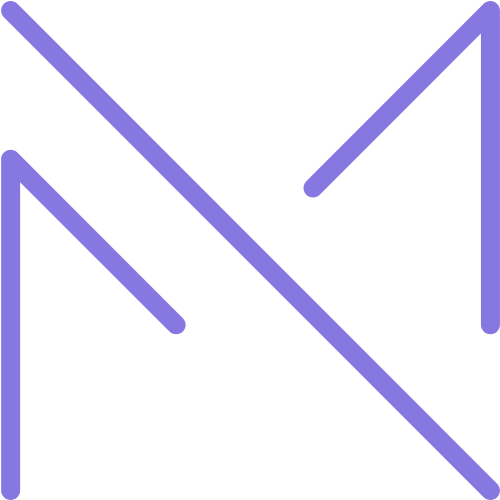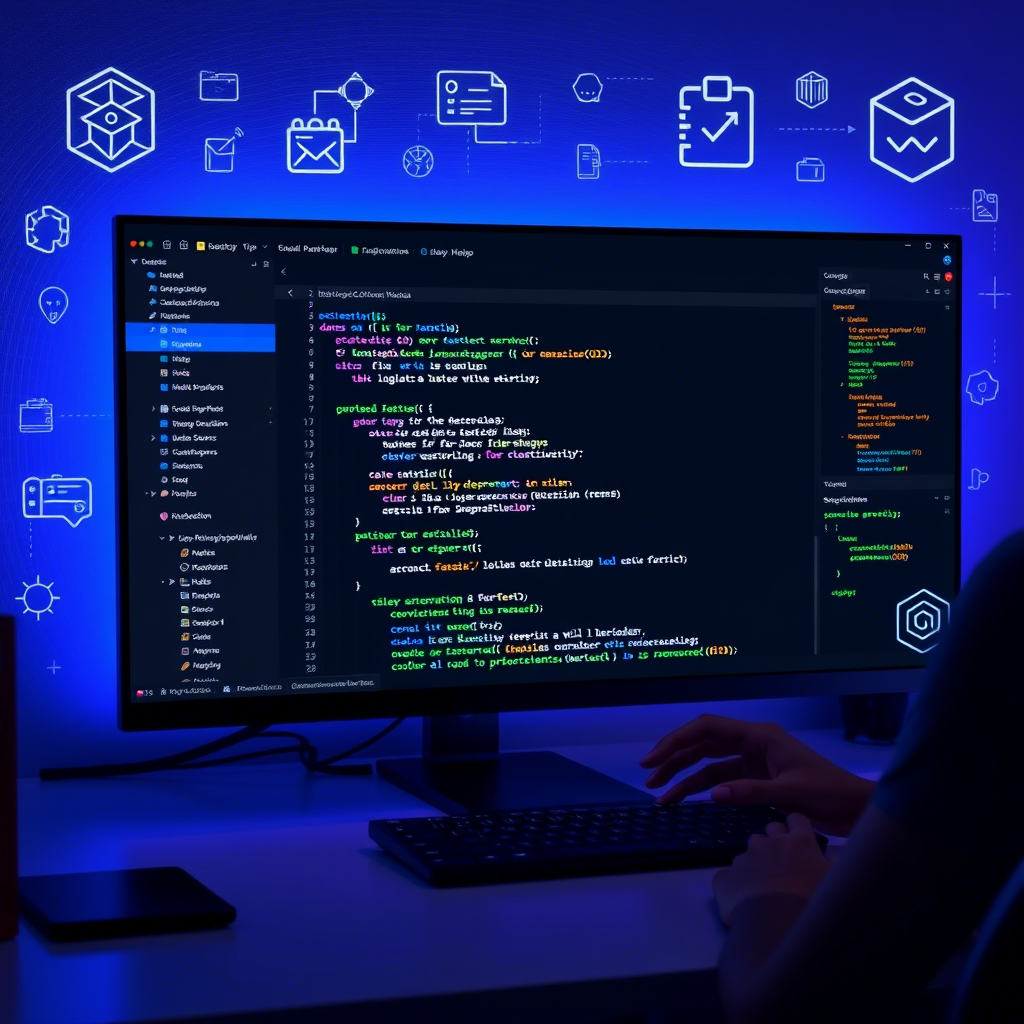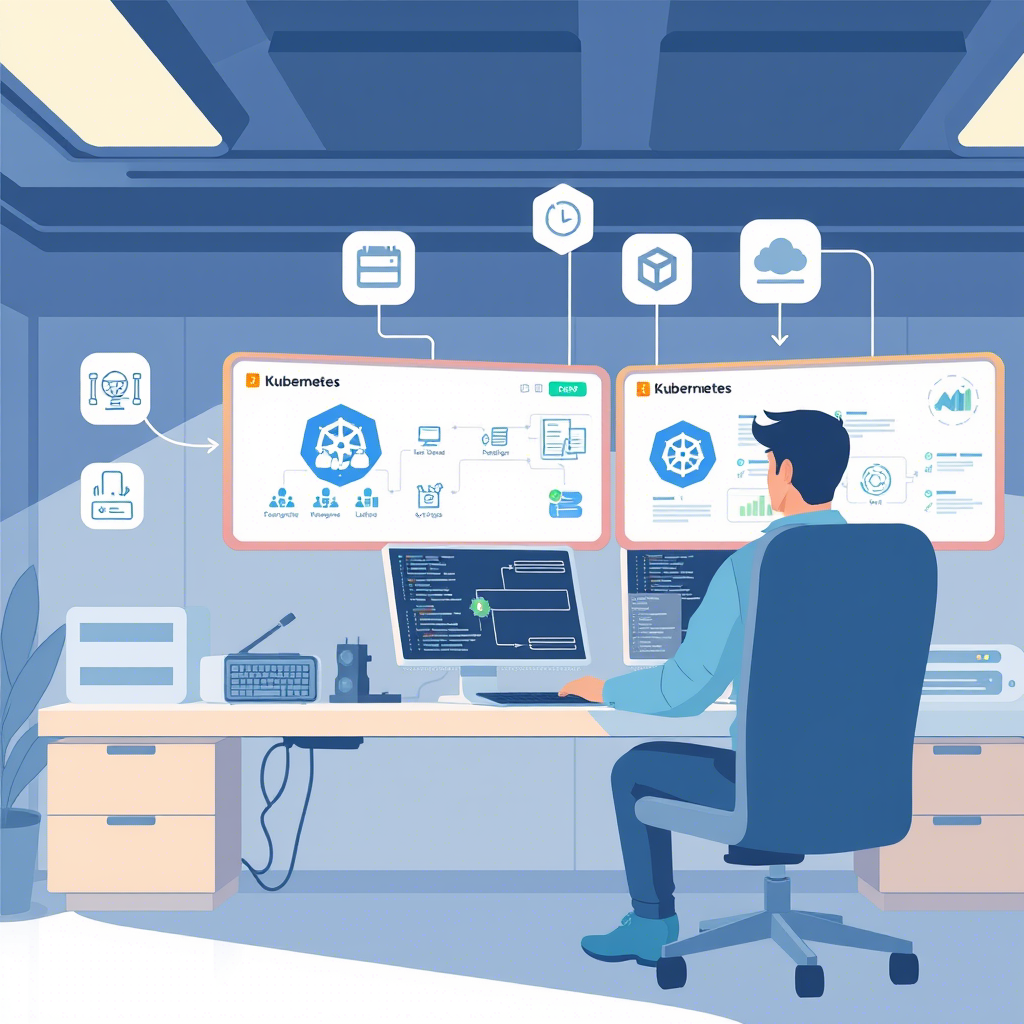Introduction
In the ever-evolving landscape of software development, efficiency is not just a luxury—it’s a necessity. As codebases grow more complex and development cycles accelerate, the ability to write, navigate, and debug code quickly has become a critical skill for developers at all levels. Visual Studio Code (VS Code) has emerged as the editor of choice for millions of developers worldwide, thanks to its powerful features, extensibility, and continuous improvement.
While most developers are familiar with VS Code’s basic functionality, there’s a vast ecosystem of advanced features, shortcuts, and extensions that remain underutilized. These hidden gems can dramatically improve your productivity, allowing you to write better code faster and with less effort. Whether you’re refactoring a complex codebase, navigating through unfamiliar projects, or automating repetitive tasks, mastering these advanced techniques can give you a significant edge.
In this comprehensive guide, we’ll explore 25 advanced VS Code productivity hacks that go beyond the basics. We’ll dive into powerful keyboard shortcuts that can replace dozens of mouse clicks, explore AI-assisted coding tools that can predict and generate code, examine advanced customization options that tailor the editor to your specific workflow, and discover extensions that add game-changing functionality.
These techniques aren’t just theoretical—they’re practical, battle-tested strategies used by top developers to streamline their workflows and focus on solving problems rather than fighting with their tools. By incorporating even a few of these advanced techniques into your daily routine, you can save hours each week and reduce the cognitive load associated with coding tasks.
Whether you’re a seasoned VS Code user looking to level up your skills or a relative newcomer wanting to accelerate your proficiency, this guide will provide valuable insights to help you work smarter, not harder. Let’s dive into the world of advanced VS Code productivity and discover how to transform your development experience.
Advanced Navigation and Selection Techniques
Efficient code navigation is one of the most important skills for maintaining productivity. VS Code offers numerous advanced techniques that go far beyond basic cursor movement.
1. Multi-Cursor Editing Mastery
Multi-cursor editing is a powerful feature that allows you to make identical changes in multiple locations simultaneously. While many developers know the basics, there are advanced techniques that can take your multi-cursor skills to the next level:
- Alt+Click (or Option+Click on Mac): Add cursors at clicked positions
- Ctrl+Alt+Up/Down (or Cmd+Option+Up/Down on Mac): Add cursors above or below
- Ctrl+D (or Cmd+D on Mac): Select the next occurrence of the current selection
- Ctrl+Shift+L (or Cmd+Shift+L on Mac): Select all occurrences of the current selection
- Alt+Shift+I (or Option+Shift+I on Mac): Add a cursor at the end of each selected line
Advanced technique: Use multi-cursor with regular expressions. Press Ctrl+F to open the search panel, enable regex mode, and use capturing groups. Then press Alt+Enter to select all matches and place cursors at specific positions within those matches.
// Example: Convert variable declarations from var to const// Search for: var (w+) = // This will match patterns like "var name = " and capture the variable name// Press Alt+Enter to select all matches, then type "const" to replace "var"2. Jump to Definition and References
Navigating between definitions and references is crucial when working with large codebases:
- F12: Go to definition
- Alt+F12 (or Option+F12 on Mac): Peek definition (shows definition inline)
- Shift+F12: Find all references
- Ctrl+K F12 (or Cmd+K F12 on Mac): Open definition to the side
Advanced technique: Use the “Go to Symbol in Workspace” feature by pressing Ctrl+T (or Cmd+T on Mac). This allows you to search for symbols (functions, classes, methods) across your entire project, not just the current file.
3. Smart Selection Expansion
VS Code can intelligently expand or shrink your selection based on the semantic structure of your code:
- Shift+Alt+Right (or Shift+Option+Right on Mac): Expand selection
- Shift+Alt+Left (or Shift+Option+Left on Mac): Shrink selection
This feature understands code structure, so it will select increasingly larger syntactic elements—from a variable name to an expression, to a statement, to a block, and so on.
Advanced technique: Combine smart selection with multi-cursor editing. First, expand your selection to select a complete structure (like a function call), then use Ctrl+Shift+L to select all occurrences of that structure in your file.
4. Bookmarks and Navigation History
When working with multiple files or different parts of a large file, bookmarks and navigation history can save you significant time:
Install the Bookmarks extension by Alessandro Fragnani, which allows you to:
- Ctrl+Alt+K: Toggle bookmark at current position
- Ctrl+Alt+J/L: Jump to previous/next bookmark
For navigation history (built into VS Code):
- Alt+Left/Right (or Ctrl+- and Ctrl+Shift+- on Mac): Navigate back/forward in your position history
- Ctrl+Tab: Show a list of recently opened files and navigate between them
Advanced technique: Create labeled bookmarks for different parts of your codebase. With the Bookmarks extension, you can use Ctrl+Alt+Shift+K to create a labeled bookmark, giving it a meaningful name like “Authentication Logic” or “Main API Endpoints”.
5. Advanced File Navigation
Beyond basic file opening, VS Code offers powerful ways to navigate between files:
- Ctrl+P (or Cmd+P on Mac): Quick Open file by name
- Ctrl+G (or Cmd+G on Mac): Go to specific line number
- Ctrl+Shift+O (or Cmd+Shift+O on Mac): Navigate to symbol in current file
- Ctrl+K Ctrl+P (or Cmd+K Cmd+P on Mac): Navigate to previous editor
Advanced technique: In the Quick Open dialog (Ctrl+P), you can use patterns like filename:linenumber to jump directly to a specific line, or filename@symbolname to jump to a specific symbol within a file.
// Examples in Quick Open (Ctrl+P):app.js:42 // Opens app.js and goes to line 42user.js@login // Opens user.js and jumps to the login functionCode Refactoring and Transformation
Refactoring code efficiently is a hallmark of productive developers. VS Code provides several powerful tools to transform your code with minimal effort.
6. Advanced Rename Symbol
Renaming variables, functions, or classes is a common task that can be error-prone if done manually:
- F2: Rename symbol across the entire project
This feature is context-aware and will only rename the actual symbol, not unrelated occurrences of the same text.
Advanced technique: Use rename symbol with preview. When you press F2, make your change, and then click the preview icon (or press Alt+P), VS Code will show you all the locations that will be modified before applying the change. This is particularly useful for large-scale refactorings.
7. Extract Method/Variable Refactoring
VS Code’s refactoring capabilities allow you to quickly extract code into methods or variables:
- Ctrl+Shift+R (or Cmd+Shift+R on Mac): Open the refactoring menu
- Select “Extract Method” or “Extract Variable” from the menu
Advanced technique: Use the refactoring context menu by right-clicking on selected code and choosing “Refactor…” This gives you access to language-specific refactorings that may not be available through the keyboard shortcut.
8. Code Actions and Quick Fixes
VS Code can suggest fixes for common issues and provide code actions for many situations:
- Ctrl+. (or Cmd+. on Mac): Show code actions at current position
These actions are context-sensitive and can include:
- Importing missing modules
- Implementing interfaces
- Converting between code styles (e.g., from function to arrow function)
- Fixing linting issues
Advanced technique: Use code actions to automate repetitive transformations. For example, in TypeScript, you can use code actions to automatically add type annotations, convert between different syntax forms, or implement required interface methods.
9. Snippet Transformation
Custom snippets can dramatically speed up coding repetitive patterns:
- Open Command Palette (Ctrl+Shift+P or Cmd+Shift+P on Mac)
- Type “Configure User Snippets” and select your language
Advanced technique: Create snippets with transformations and multiple cursor positions. VS Code snippets support tabstops, placeholders, and variable transformations.
// Example of an advanced React component snippet with transformations{
"React Functional Component": {
"prefix": "rfc",
"body": [
"import React from 'react';",
"",
"interface ${1:${TM_FILENAME_BASE}}Props {",
" $2",
"}",
"",
"export const ${1:${TM_FILENAME_BASE}} = ({ $3 }: ${1:${TM_FILENAME_BASE}}Props) => {",
" return (",
" $4",
" );",
"};",
"",
"export default ${1:${TM_FILENAME_BASE}};"
],
"description": "React Functional Component with TypeScript"
}
}In this snippet, ${TM_FILENAME_BASE} automatically uses the current filename (without extension) as the component name, and the same placeholder (${1}) is used in multiple locations so they all update simultaneously.
10. Advanced Search and Replace
VS Code’s search and replace functionality goes far beyond simple text matching:
- Ctrl+F (or Cmd+F on Mac): Basic search
- Ctrl+H (or Cmd+Option+F on Mac): Search and replace
- Ctrl+Shift+F (or Cmd+Shift+F on Mac): Search across all files
- Ctrl+Shift+H (or Cmd+Shift+H on Mac): Replace across all files
Advanced technique: Use regular expressions with capture groups and references in your replacements. Enable the regex mode in the search panel, then use $1, $2, etc., in your replacement to refer to captured groups.
// Example: Convert from camelCase to snake_case// Search (with regex enabled): ([a-z])([A-Z])// Replace: $1_$2// This will find patterns like "camelCase" and convert them to "camel_Case"// Then you can use another search/replace to lowercase everythingAI-Assisted Coding and Automation
Artificial intelligence has revolutionized coding productivity. VS Code integrates with several AI tools that can dramatically speed up your workflow.
11. GitHub Copilot Integration
GitHub Copilot is an AI pair programmer that suggests code completions based on context:
- Install the GitHub Copilot extension
- Use Tab to accept suggestions
- Use Alt+[ or Alt+] (Option+[ or Option+] on Mac) to cycle through alternative suggestions
Advanced technique: Use comments to guide Copilot. Writing detailed comments about what you want to achieve can help Copilot generate more accurate suggestions. You can even describe complex algorithms or patterns in comments, and Copilot will attempt to implement them.
// Example: Guiding Copilot with comments// Function that takes an array of objects with name and age properties// and returns the average age of people whose names start with 'A'function averageAgeOfPeopleWithNameStartingWithA(people) { // Copilot will suggest an implementation based on this comment}12. AI-Powered Code Transformations
Several extensions provide AI-powered code transformations:
- Tabnine: Alternative AI code completion
- CodeGPT: Integrates ChatGPT for code explanations, refactoring, and more
Advanced technique: Use AI for code reviews and explanations. With extensions like CodeGPT, you can select code and ask the AI to explain it, suggest improvements, or identify potential bugs.
13. Automated Code Formatting
Consistent code formatting is essential for readability and collaboration:
- Shift+Alt+F (or Shift+Option+F on Mac): Format the entire document
- Ctrl+K Ctrl+F (or Cmd+K Cmd+F on Mac): Format the selected code
Advanced technique: Set up format-on-save with custom rules for different file types. In your settings.json:
{
"editor.formatOnSave": true,
"[javascript]": {
"editor.defaultFormatter": "esbenp.prettier-vscode",
"editor.formatOnSave": true
},
"[python]": {
"editor.defaultFormatter": "ms-python.python",
"editor.formatOnSave": true
},
"[html]": {
"editor.defaultFormatter": "vscode.html-language-features",
"editor.formatOnSave": false
}
}14. Task Automation
VS Code’s tasks system allows you to automate common development workflows:
- Create a
tasks.jsonfile in the.vscodefolder - Define custom tasks for building, testing, or other operations
- Run tasks with Ctrl+Shift+B (or Cmd+Shift+B on Mac)
Advanced technique: Create compound tasks that run multiple operations in sequence or parallel. This is particularly useful for complex build processes or deployment workflows.
// Example tasks.json with compound tasks{
"version": "2.0.0",
"tasks": [
{
"label": "build",
"type": "shell",
"command": "npm run build",
"group": {
"kind": "build",
"isDefault": true
}
},
{
"label": "test",
"type": "shell",
"command": "npm test"
},
{
"label": "lint",
"type": "shell",
"command": "npm run lint"
},
{
"label": "build-and-test",
"dependsOrder": "sequence",
"dependsOn": ["build", "test"],
"group": {
"kind": "test",
"isDefault": true
}
},
{
"label": "full-check",
"dependsOn": ["lint", "build-and-test"]
}
]
}15. Custom Keybindings for Common Operations
Create custom keyboard shortcuts for operations you perform frequently:
- Open Command Palette and type “Preferences: Open Keyboard Shortcuts”
- Find the command you want to create a shortcut for
- Click the + icon to add a keybinding
Advanced technique: Create keybindings that execute multiple commands in sequence using the runCommands command. This allows you to chain several operations with a single shortcut.
// Example keybindings.json entry for a multi-command shortcut{
"key": "ctrl+alt+s",
"command": "runCommands",
"args": {
"commands": [
"workbench.action.files.saveAll",
"editor.action.formatDocument",
"workbench.action.terminal.clear",
"workbench.action.terminal.newWithProfile"
]
}
}Advanced Extension Usage
VS Code’s extension ecosystem is vast, but many developers don’t fully utilize the advanced features of their installed extensions.
16. Git Supercharged
VS Code’s built-in Git integration is powerful, but extensions like GitLens take it to another level:
- GitLens: Shows authorship information inline, provides advanced blame functionality, and offers powerful repository visualization
Advanced technique: Use GitLens’ “Git Command Palette” (Alt+` or Option+` on Mac) for quick access to advanced Git operations without leaving VS Code. You can also use the interactive rebase editor for more control over your Git history.
17. Advanced Debugging
VS Code’s debugging capabilities go far beyond basic breakpoints:
- Conditional breakpoints: Right-click on the gutter and select “Add Conditional Breakpoint”
- Logpoints: Add logging without modifying code by right-clicking the gutter and selecting “Add Logpoint”
- Data breakpoints: Break when a variable’s value changes (supported in some languages)
Advanced technique: Use the Debug Console’s REPL (Read-Eval-Print Loop) to execute code in the context of your running program. This allows you to inspect and modify the state of your application during debugging.
18. Remote Development
VS Code’s Remote Development extensions allow you to work with code in remote environments:
- Remote – SSH: Work with code on remote servers
- Remote – Containers: Work with code inside Docker containers
- Remote – WSL: Work with code in Windows Subsystem for Linux
Advanced technique: Create development containers with custom configurations for different projects. This ensures consistent development environments across team members and can include pre-configured tools, extensions, and settings.
// Example .devcontainer/devcontainer.json{
"name": "Node.js & TypeScript",
"image": "mcr.microsoft.com/devcontainers/typescript-node:0-18",
"customizations": {
"vscode": {
"extensions": [
"dbaeumer.vscode-eslint",
"esbenp.prettier-vscode",
"ms-azuretools.vscode-docker"
],
"settings": {
"editor.formatOnSave": true,
"editor.defaultFormatter": "esbenp.prettier-vscode",
"editor.codeActionsOnSave": {
"source.fixAll.eslint": true
}
}
}
},
"forwardPorts": [3000, 5000],
"postCreateCommand": "npm install"
}19. Language-Specific Extensions
Different programming languages have specialized extensions that provide advanced functionality:
- Python: Use the Python extension’s interactive window for exploratory programming
- JavaScript/TypeScript: Use the Import Cost extension to see the size impact of imports
- Java: Use the Project Manager for Java to handle complex project structures
Advanced technique: For web development, use the “Browser Preview” extension to see live previews of your web pages directly in VS Code, with synchronized scrolling and debugging capabilities.
20. Customized Workspaces
VS Code workspaces allow you to customize settings for specific projects:
- Create a
.code-workspacefile - Define project-specific settings, extensions, and folder structures
Advanced technique: Use multi-root workspaces to work with multiple related projects simultaneously, with different settings for each. This is particularly useful for microservice architectures or monorepo setups.
// Example fullstack.code-workspace{
"folders": [
{
"name": "Frontend",
"path": "./frontend"
},
{
"name": "Backend",
"path": "./backend"
},
{
"name": "Common",
"path": "./common"
}
],
"settings": {
"editor.formatOnSave": true,
"[typescript]": {
"editor.defaultFormatter": "esbenp.prettier-vscode"
},
"[python]": {
"editor.defaultFormatter": "ms-python.python"
}
},
"extensions": {
"recommendations": [
"dbaeumer.vscode-eslint",
"esbenp.prettier-vscode",
"ms-python.python"
]
},
"launch": {
"configurations": [
{
"name": "Full Stack",
"type": "node",
"request": "launch",
"preLaunchTask": "start-backend",
"cwd": "${workspaceFolder:Frontend}",
"runtimeExecutable": "npm",
"runtimeArgs": ["run", "start"]
}
]
}
}Advanced Editor Customization
Tailoring VS Code to your specific needs can significantly boost productivity.
21. Custom UI and Layout
VS Code’s interface can be extensively customized:
- Ctrl+K Z (or Cmd+K Z on Mac): Toggle Zen Mode for distraction-free coding
- Ctrl+ (or Cmd+ on Mac): Split editor
- Ctrl+K Ctrl+ (or Cmd+K Cmd+ on Mac): Split editor orthogonally
Advanced technique: Create custom editor layouts for different tasks using the Workspaces feature. For example, you might have one layout for coding (with the explorer and source control visible) and another for debugging (with the debug console and terminal visible).
22. Advanced Terminal Usage
VS Code’s integrated terminal has many advanced features:
- Ctrl+` (or Ctrl+` on Mac): Toggle terminal
- Ctrl+Shift+` (or Cmd+Shift+` on Mac): Create new terminal
- Ctrl+Shift+5 (or Cmd+Shift+5 on Mac): Split terminal
Advanced technique: Configure multiple terminal profiles for different environments or tasks. In your settings.json:
{
"terminal.integrated.profiles.windows": {
"PowerShell": {
"source": "PowerShell",
"icon": "terminal-powershell"
},
"Command Prompt": {
"path": "C:WindowsSystem32cmd.exe",
"icon": "terminal-cmd"
},
"Git Bash": {
"source": "Git Bash",
"icon": "terminal-bash"
},
"Node": {
"path": "node.exe",
"icon": "terminal-js"
}
},
"terminal.integrated.defaultProfile.windows": "PowerShell"
}23. Custom Color Themes and Icon Sets
Visual customization can reduce eye strain and make code more readable:
- Install the Color Theme extension of your choice
- Install icon themes like Material Icon Theme or vscode-icons
Advanced technique: Create a custom color theme tailored to your preferences. You can start by customizing an existing theme:
- Open Command Palette and select “Developer: Generate Color Theme From Current Settings”
- Modify the generated JSON file to customize specific elements
- Save it as a new theme
24. Custom Code Snippets
Create sophisticated snippets for your common coding patterns:
- Open Command Palette and select “Preferences: Configure User Snippets”
- Choose a language or create a global snippet file
Advanced technique: Create dynamic snippets that adapt to the current file or context using snippet variables:
{
"Log Variable with Filename": {
"prefix": "logvar",
"body": [
"console.log('[${TM_FILENAME}:${TM_LINE_NUMBER}] ${1:variable}:', ${1:variable});"
],
"description": "Log a variable with the current filename and line number"
},
"React Component with Current Filename": {
"prefix": "rcomp",
"body": [
"import React from 'react';",
"",
"export const ${TM_FILENAME_BASE} = () => {",
" return (",
" $1",
" );",
"};",
"",
"export default ${TM_FILENAME_BASE};"
],
"description": "Create a React component using the current filename"
}
}25. Settings Sync
Keep your VS Code settings consistent across multiple machines:
- Enable Settings Sync from the Accounts menu
- Choose which settings to sync (extensions, keybindings, snippets, etc.)
Advanced technique: Create multiple settings profiles for different contexts (e.g., work, personal projects, teaching). You can switch between profiles or selectively sync certain settings to specific machines.
Bottom Line
Mastering these advanced VS Code productivity hacks can transform your development experience, allowing you to write, navigate, and debug code with unprecedented efficiency. While it might seem overwhelming to learn all these techniques at once, the key is to incorporate them gradually into your workflow.
Start by identifying the areas where you spend the most time or face the most friction in your daily coding tasks. Is it navigating through large codebases? Performing repetitive edits? Setting up development environments? Choose the hacks that address your specific pain points and focus on mastering those first.
Remember that productivity is not just about speed—it’s about reducing cognitive load so you can focus on solving problems rather than fighting with your tools. Many of these techniques, like multi-cursor editing or AI-assisted coding, don’t just save time; they fundamentally change how you approach certain coding tasks.
To make these productivity hacks stick, consider creating a personal cheat sheet of your favorite shortcuts and techniques. Review it regularly and challenge yourself to use keyboard shortcuts instead of mouse actions whenever possible. Over time, these advanced techniques will become second nature, and you’ll wonder how you ever coded without them.
The VS Code ecosystem continues to evolve rapidly, with new extensions and features being released regularly. Stay curious and keep exploring—there are always new productivity gems to discover. Follow the VS Code team’s release notes and join communities like Reddit’s r/vscode or the Visual Studio Code GitHub repository to learn from other power users.
By investing time in mastering your editor, you’re making an investment in your long-term productivity as a developer. The minutes you spend learning these techniques today will save you hours in the weeks and months ahead, allowing you to focus on what truly matters: creating great software.
If you found this guide helpful, consider subscribing to our newsletter for more in-depth tech tutorials and guides. We also offer premium courses that dive deeper into developer productivity and advanced coding techniques to help you take your skills to the next level.