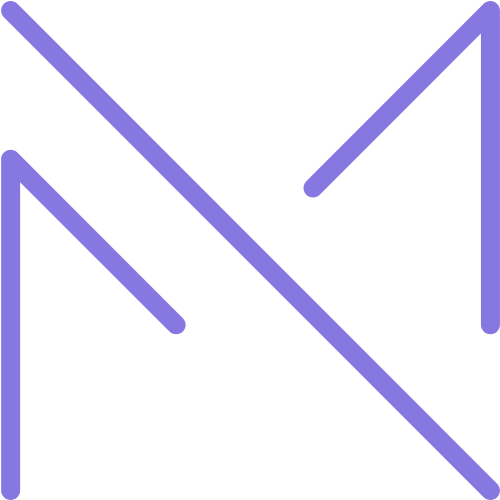Introduction
Linux has evolved from an obscure operating system used primarily by programmers and server administrators to a versatile platform that millions of people use daily. Despite its growing popularity, many still view Linux as complex and intimidating, especially those accustomed to Windows or macOS. This perception often stems from outdated notions about Linux’s user-friendliness and compatibility. The truth is that modern Linux distributions have made tremendous strides in accessibility, offering intuitive graphical interfaces and robust software ecosystems that make them viable alternatives to commercial operating systems.
The benefits of using Linux extend far beyond its price tag (most distributions are free). Linux offers unparalleled customization options, allowing users to tailor their computing environment to their exact preferences. It typically requires fewer system resources than Windows or macOS, meaning it can breathe new life into older hardware. Linux is also renowned for its security and stability, with fewer vulnerabilities to malware and less need for system restarts. For those interested in learning about computing at a deeper level, Linux provides transparency and educational value that proprietary systems simply cannot match.
This guide aims to demystify Linux for beginners, providing a clear path from installation to daily use. We’ll explore how to choose the right Linux distribution for your needs, walk through the installation process, introduce essential commands and concepts, and help you customize your new system. By the end, you’ll have the knowledge and confidence to use Linux for everyday tasks, whether you’re switching completely from another operating system or just dipping your toes into the Linux ecosystem.
Remember that learning Linux is a journey, not a destination. The skills you develop will grow over time, and the Linux community—one of the most helpful and passionate in technology—is always there to support you. Let’s begin your Linux adventure with an open mind and a willingness to explore this powerful, flexible operating system.
Understanding Linux: The Basics
What Is Linux?
At its core, Linux is an operating system kernel—the fundamental part of an operating system that manages system resources and acts as a bridge between your computer’s hardware and software. However, when most people refer to “Linux,” they’re actually talking about a complete operating system that includes the Linux kernel along with a collection of tools, utilities, and applications. These complete packages are called Linux distributions or “distros.”
Linux was created in 1991 by Linus Torvalds, then a computer science student at the University of Helsinki. He developed it as a free alternative to MINIX, another Unix-like operating system. What began as a personal project quickly attracted developers worldwide who contributed to its code. This collaborative development model continues today and is one of Linux’s greatest strengths.
A key aspect of Linux is that it’s open-source software, meaning its source code is freely available for anyone to view, modify, and distribute. This openness has led to Linux being adapted for an incredible range of devices and purposes—from supercomputers and servers to smartphones (Android is built on a modified Linux kernel) and embedded systems like smart TVs and routers.
Linux vs. Other Operating Systems
Understanding how Linux differs from Windows and macOS can help set expectations for new users:
Compared to Windows:
- Software Installation: Windows typically uses executable (.exe) files for software installation. Linux uses package managers that handle dependencies automatically.
- File System: Windows uses drive letters (C:, D:, etc.). Linux uses a unified file system where everything stems from the root directory (/).
- Command Line: While Windows has PowerShell and Command Prompt, Linux’s terminal is more central to the operating system and often more powerful.
- User Permissions: Linux has a more robust permissions system, requiring explicit administrator (root) access for system changes.
- Customization: Linux offers far more customization options, allowing users to change almost every aspect of the system.
Compared to macOS:
- Unix Foundation: Both macOS and Linux are Unix-like systems, so they share many commands and concepts.
- Software Ecosystem: macOS has a curated App Store and strong commercial software support. Linux relies more on open-source alternatives and has fewer commercial applications.
- Hardware Support: macOS is designed specifically for Apple hardware. Linux runs on a vast range of hardware but may require additional configuration for some devices.
- Philosophy: macOS offers a polished, consistent experience with less user control. Linux prioritizes user freedom and control, sometimes at the expense of polish.
Understanding Linux Distributions
One of the most confusing aspects of Linux for beginners is the variety of distributions available. A Linux distribution is a complete operating system package that includes:
- The Linux kernel
- Core utilities (file management, text editors, etc.)
- A package management system
- A desktop environment (the graphical interface)
- Pre-installed applications
Distributions differ in their:
- Philosophy and Goals: Some prioritize stability, others cutting-edge features, user-friendliness, or security.
- Release Cycle: “Rolling release” distributions continuously update all packages. “Point release” distributions have scheduled major updates.
- Default Software: Distributions make different choices about included applications and desktop environments.
- Package Management: Different distributions use different systems for installing and updating software.
- Target Audience: Some distributions target beginners, while others are designed for advanced users, specific professions, or specialized hardware.
Major distribution families include:
- Debian-based: Including Ubuntu, Linux Mint, and Pop!_OS. Known for user-friendliness and extensive software repositories.
- Red Hat-based: Including Fedora, CentOS, and Rocky Linux. Often used in enterprise environments.
- Arch-based: Including Arch Linux, Manjaro, and EndeavourOS. Known for being cutting-edge and highly customizable.
- SUSE-based: Including openSUSE. Known for stability and the YaST configuration tool.
Choosing the Right Linux Distribution
Factors to Consider
Selecting the right Linux distribution is crucial for a positive first experience. Consider these factors when making your choice:
- Your Technical Comfort Level: If you’re new to Linux, a beginner-friendly distribution with good documentation and community support is essential.
- Hardware Specifications: Older or less powerful computers may benefit from lightweight distributions that use fewer system resources.
- Intended Use: Different distributions excel at different tasks. Consider whether you’ll be using Linux for everyday computing, gaming, programming, or specialized work.
- Software Needs: Check if the applications you need are available on your chosen distribution or if suitable alternatives exist.
- Update Preferences: Consider whether you prefer frequent updates with the latest features or prioritize stability with fewer changes.
Recommended Distributions for Beginners
Ubuntu
Ubuntu is often recommended as the first Linux distribution for beginners, and for good reason:
- User-Friendly: Ubuntu features a polished desktop environment and intuitive tools.
- Extensive Documentation: As one of the most popular distributions, Ubuntu has comprehensive documentation and a large community.
- Software Availability: Ubuntu’s software repositories contain thousands of applications, and many third-party developers target Ubuntu first.
- Long-Term Support: LTS (Long-Term Support) versions receive security updates for five years.
- Hardware Compatibility: Ubuntu generally offers good out-of-the-box support for a wide range of hardware.
Linux Mint
Linux Mint is based on Ubuntu but makes some different choices:
- Familiar Interface: The Cinnamon desktop environment will feel comfortable to Windows users.
- Pre-installed Codecs: Mint includes multimedia codecs that Ubuntu requires you to install separately.
- Conservative Updates: Mint prioritizes stability over having the latest features.
- Helpful Tools: Mint includes several custom tools that simplify system management.
Pop!_OS
Developed by System76, a computer manufacturer specializing in Linux machines:
- Optimized for Modern Hardware: Particularly good for laptops and systems with NVIDIA graphics.
- Clean Interface: Features a customized GNOME desktop that’s both attractive and functional.
- Developer-Friendly: Includes tools and optimizations for software development.
- Based on Ubuntu: Benefits from Ubuntu’s package compatibility and support resources.
Zorin OS
Specifically designed to ease the transition from Windows or macOS:
- Windows-like Interface: The default layout closely resembles Windows, reducing the learning curve.
- Attractive Design: Offers a polished, modern aesthetic out of the box.
- Application Support: Includes tools to run many Windows applications.
- Educational Focus: Zorin OS Education edition is tailored for learning environments.
Manjaro
For those who want to try an Arch-based system without the complexity:
- Rolling Release: Continuously updated with the latest software versions.
- User-Friendly Arch: Provides the benefits of Arch Linux with more accessibility.
- Multiple Desktop Options: Official versions with different desktop environments allow users to choose their preferred interface.
- Hardware Detection: Excellent automatic hardware configuration.
Desktop Environments Explained
One of Linux’s strengths is the ability to choose your desktop environment—the graphical interface through which you interact with your computer. Major desktop environments include:
- GNOME: Modern, minimalist interface focused on simplicity. Used by Ubuntu and Fedora by default.
- KDE Plasma: Highly customizable and feature-rich, with a look somewhat similar to Windows. Known for its visual effects and configuration options.
- Cinnamon: Developed by Linux Mint, offering a traditional desktop experience similar to Windows 7.
- XFCE: Lightweight and stable, ideal for older hardware while still providing a complete desktop experience.
- MATE: A continuation of the classic GNOME 2 desktop, balancing features and performance.
- LXQt/LXDE: Extremely lightweight options for very old or low-powered hardware.
Many distributions offer versions with different desktop environments, allowing you to choose based on your preferences and hardware capabilities.
Installing Linux
Preparation and Backup
Before installing Linux, take these important preparatory steps:
- Back Up Your Data: Always back up important files before making significant system changes. External hard drives, cloud storage, or another partition can serve as backup locations.
- Check Hardware Compatibility: Research whether your hardware components (especially Wi-Fi adapters, graphics cards, and peripherals) are well-supported by Linux.
- Decide on Installation Type: Will you dual-boot (keeping your existing operating system alongside Linux), replace your current OS entirely, or try Linux in a virtual machine first?
- Free Up Disk Space: If dual-booting, ensure you have enough free space on your hard drive (at least 20GB recommended, 50GB+ ideal).
- Disable Fast Startup and Secure Boot: If dual-booting with Windows, these features may need to be disabled in BIOS/UEFI settings.
Creating a Bootable USB Drive
Most Linux installations now happen via USB drive. Here’s how to create one:
- Download the ISO File: Visit your chosen distribution’s website and download the ISO image file.
- Verify the Download: Many distributions provide checksums to verify your download wasn’t corrupted.
- Prepare a USB Drive: You’ll need a USB drive with at least 4GB capacity. Note that its contents will be erased.
- Use an Image Writer Tool:
- On Windows: Use Rufus, Etcher, or the distribution’s recommended tool.
- On macOS: Use Etcher or the ‘dd’ command in Terminal.
- On Linux: Use your distribution’s USB writer, Etcher, or the ‘dd’ command.
- Write the Image: Select the ISO file and your USB drive in the tool, then start the writing process.
Installation Process
While specific steps vary between distributions, the general installation process follows these steps:
- Boot from USB: Insert your bootable USB drive and restart your computer. You may need to press a key (often F12, F2, or Delete) to access the boot menu and select the USB drive.
- Try or Install: Many distributions offer a “live environment” where you can try Linux without installing it. This is useful for checking hardware compatibility.
- Start the Installer: Once you’re ready to install, launch the installer application.
- Select Language and Keyboard Layout: Choose your preferred language and keyboard configuration.
- Connect to Wi-Fi: If available, connecting to the internet during installation allows the system to download updates and additional drivers.
- Choose Installation Type:
- Install alongside existing OS (dual-boot)
- Erase disk and install Linux only
- Manual partitioning (advanced)
- Create Partitions (if manual): If choosing manual partitioning, you’ll need to create at minimum:
- A root partition (/) of at least 15-20GB
- A swap partition (typically equal to your RAM amount for systems with less than 8GB RAM)
- Optionally, a separate /home partition for user files
- Set Up User Account: Create your username and password. Some distributions ask if you want to encrypt your home directory.
- Begin Installation: The system will copy files and configure your new Linux installation. This typically takes 10-30 minutes depending on your hardware.
- Restart: Once installation completes, restart your computer and remove the USB drive when prompted.
Post-Installation Setup
After your first boot into Linux, complete these important setup tasks:
- Update Your System: Apply any available updates using your distribution’s update manager or terminal commands.
- Install Additional Drivers: Some hardware, particularly graphics cards and certain Wi-Fi adapters, may require proprietary drivers for optimal performance.
- Install Essential Software: Add web browsers, office suites, media players, and other applications you need.
- Configure System Settings: Adjust display resolution, power settings, and other preferences to your liking.
- Set Up System Backups: Configure a backup solution to protect your data.
Essential Linux Commands and Concepts
Understanding the Terminal
The terminal (also called the command line or shell) is a powerful interface for controlling your Linux system. While modern Linux distributions don’t require terminal use for basic tasks, understanding it provides greater control and efficiency.
To open a terminal in most distributions, press Ctrl+Alt+T or find it in your application menu.
Key concepts to understand:
- Shell: The program that interprets your commands. The most common is Bash, though some distributions use alternatives like Zsh.
- Prompt: The text displayed before your cursor, typically showing your username, computer name, and current directory.
- Command Syntax: Most commands follow the pattern:
command [options] [arguments] - Case Sensitivity: Unlike Windows, Linux commands and filenames are case-sensitive.
Basic Navigation and File Management
These essential commands help you navigate the file system and manage files:
pwd– Print Working Directory: Shows your current location in the file system.ls– List: Displays files and directories in your current location.ls -l: Detailed listing with permissions and sizesls -a: Shows hidden files (those starting with a dot)
cd– Change Directory: Navigates to different locations.cd /path/to/directory: Go to a specific directorycd ~: Go to your home directorycd ..: Go up one directory level
mkdir– Make Directory: Creates a new directory.mkdir new_folder: Creates a directory named “new_folder”
rmdir– Remove Directory: Deletes an empty directory.touch: Creates an empty file or updates a file’s timestamp.touch newfile.txt: Creates an empty file named “newfile.txt”
cp– Copy: Copies files or directories.cp file.txt /path/to/destination/: Copies file.txt to another locationcp -r folder/ backup/: Recursively copies a directory and its contents
mv– Move: Moves or renames files and directories.mv file.txt newname.txt: Renames a filemv file.txt /path/to/destination/: Moves a file
rm– Remove: Deletes files or directories.rm file.txt: Deletes a filerm -r folder/: Recursively deletes a directory and its contents
Warning: Be extremely careful with the rm command, especially with the -rf options. Unlike deleting files in a graphical environment, there is no trash bin or undo function.
File Viewing and Editing
These commands help you view and edit file contents:
cat: Displays the entire contents of a file.cat file.txt: Shows the contents of file.txt
less: Views file contents one screen at a time, with scrolling capability.less file.txt: Views file.txt with pagination- Press q to quit, space to advance a page, and arrow keys to navigate
head: Shows the beginning of a file.head file.txt: Shows the first 10 lineshead -n 20 file.txt: Shows the first 20 lines
tail: Shows the end of a file.tail file.txt: Shows the last 10 linestail -f log.txt: Shows the last lines and updates as the file changes (useful for logs)
nano: A simple text editor for the terminal.nano file.txt: Opens file.txt for editing- Keyboard shortcuts are displayed at the bottom (^ means Ctrl)
vimorvi: A powerful but more complex text editor.vim file.txt: Opens file.txt in vim- Press i to enter insert mode, Esc to exit insert mode, and :wq to save and quit
Understanding Permissions and Ownership
Linux uses a permission system to control who can read, write, or execute files:
- File Ownership: Each file has an owner (user) and a group.
- Permission Types: Read (r), Write (w), and Execute (x).
- Permission Categories: Owner, Group, and Others (everyone else).
When you use ls -l, you’ll see permissions displayed like this: -rwxr-xr--
- The first character indicates the file type (- for regular file, d for directory).
- The next three characters (rwx) show owner permissions.
- The next three (r-x) show group permissions.
- The last three (r–) show permissions for others.
Key permission-related commands:
chmod– Change Mode: Modifies file permissions.chmod u+x script.sh: Adds execute permission for the ownerchmod 755 script.sh: Sets rwx for owner, rx for group and others
chown– Change Owner: Changes file ownership.chown user:group file.txt: Changes the owner and group
sudo– Superuser Do: Executes commands with administrative privileges.sudo apt update: Runs the apt update command as administrator
Package Management
Linux distributions use package managers to install, update, and remove software. The commands vary by distribution family:
Debian/Ubuntu (apt):
sudo apt update: Updates the package listsudo apt upgrade: Upgrades installed packagessudo apt install package-name: Installs a packagesudo apt remove package-name: Removes a packageapt search keyword: Searches for packages
Fedora (dnf):
sudo dnf check-update: Checks for updatessudo dnf upgrade: Upgrades installed packagessudo dnf install package-name: Installs a packagesudo dnf remove package-name: Removes a packagednf search keyword: Searches for packages
Arch/Manjaro (pacman):
sudo pacman -Syu: Updates package list and upgrades packagessudo pacman -S package-name: Installs a packagesudo pacman -R package-name: Removes a packagepacman -Ss keyword: Searches for packages
Many distributions also offer graphical package managers that provide a more user-friendly interface for these tasks.
Customizing Your Linux System
Desktop Customization
One of Linux’s strengths is its customizability. Here’s how to make your desktop your own:
Appearance Settings:
- Themes: Most desktop environments allow you to change the overall look and feel through themes. Look for “Appearance,” “Themes,” or “Style” in your system settings.
- Icons: You can install and apply different icon sets to change how application icons appear.
- Fonts: Customize font types and sizes for different elements of the interface.
- Wallpaper: Change your desktop background through the appearance settings.
Layout and Behavior:
- Panel Configuration: Most desktop environments allow you to add, remove, or reposition panels (taskbars).
- Widgets/Applets: Add functional elements to your desktop or panels, such as weather displays, system monitors, or quick-launch icons.
- Workspace Behavior: Configure how virtual desktops work, window switching behavior, and desktop effects.
Extensions:
- GNOME Extensions: If using GNOME, visit extensions.gnome.org to browse and install extensions that add functionality.
- KDE Plasma Widgets: KDE users can add widgets to the desktop and panels for additional functionality.
- Desktop-Specific Tools: Each desktop environment has its own extension or plugin system.
System Settings and Preferences
Beyond appearance, you can customize how your system functions:
Input Devices:
- Keyboard: Configure keyboard layouts, shortcuts, and typing behavior.
- Mouse/Touchpad: Adjust pointer speed, scrolling behavior, and gesture support.
Display Settings:
- Resolution and Scaling: Set appropriate resolution and scaling for your display.
- Multiple Monitors: Configure arrangement, resolution, and behavior of multiple displays.
- Night Light/Color Temperature: Reduce blue light in the evening for better sleep.
Power Management:
- Sleep/Suspend Settings: Configure when your computer sleeps or hibernates.
- Power Button Behavior: Determine what happens when you press the power button.
- Battery Settings: On laptops, adjust power profiles to balance performance and battery life.
Sound:
- Input/Output Devices: Select default audio devices and adjust volume levels.
- System Sounds: Configure notification and event sounds.
Installing Additional Software
Expand your system’s capabilities by installing additional software:
Using Software Centers:
Most distributions include a graphical software center that makes finding and installing applications easy:
- Ubuntu Software Center or GNOME Software in Ubuntu and related distributions
- Discover in KDE Plasma
- Software Manager in Linux Mint
- Pamac in Manjaro
Alternative Software Sources:
- Flatpak: A cross-distribution packaging format that sandboxes applications.
- Install Flatpak support if not included by default
- Use Flathub (flathub.org) as a source of applications
- Snap: Another universal package format, developed by Canonical (Ubuntu).
- Pre-installed on Ubuntu
- Access the Snap Store through the Software Center or snapcraft.io
- AppImage: Portable application format that doesn’t require installation.
- Download AppImage files from application websites
- Make them executable with
chmod +x filename.AppImage
Essential Software Recommendations:
- Web Browsers: Firefox (usually pre-installed), Google Chrome, Chromium, Brave
- Office Suites: LibreOffice (often pre-installed), OnlyOffice, WPS Office
- Media Players: VLC, MPV, Rhythmbox, Audacious
- Image Editing: GIMP (advanced), Pinta (simpler), Krita (drawing)
- Video Editing: Kdenlive, Shotcut, DaVinci Resolve (proprietary)
- Communication: Thunderbird (email), Discord, Telegram, Signal
- Development Tools: Visual Studio Code, Sublime Text, JetBrains IDEs
Automating Tasks
Linux provides several ways to automate repetitive tasks:
Shell Scripts:
Create executable text files containing commands:
- Create a file with a .sh extension (e.g.,
myscript.sh) - Add a shebang line at the top:
#!/bin/bash - Add your commands
- Make it executable:
chmod +x myscript.sh - Run it with
./myscript.sh
Cron Jobs:
Schedule tasks to run at specific times:
- Open the crontab editor:
crontab -e - Add entries in the format:
minute hour day month weekday command - Example to run a script daily at 3:30 PM:
30 15 * * * /path/to/script.sh
Systemd Timers:
A more modern alternative to cron for scheduling tasks:
- Create a service file describing what to run
- Create a timer file describing when to run it
- Enable and start the timer
Troubleshooting Common Issues
Package Management Problems
Common package management issues and their solutions:
Broken Dependencies:
- Symptoms: Error messages about broken packages or dependencies when installing software
- Solutions:
- For Debian/Ubuntu:
sudo apt --fix-broken install - For Fedora:
sudo dnf clean all && sudo dnf update - For Arch/Manjaro:
sudo pacman -Syuto ensure system is fully updated
- For Debian/Ubuntu:
Locked Package Database:
- Symptoms: Error messages about the package manager being in use or locked
- Solutions:
- Wait for any automatic updates to complete
- Check if another package manager is running
- For Debian/Ubuntu:
sudo rm /var/lib/apt/lists/lock /var/cache/apt/archives/lock(only if you’re sure no package manager is running)
Repository Issues:
- Symptoms: Unable to download package information or packages
- Solutions:
- Check your internet connection
- Try a different mirror: Most distributions allow changing the server from which you download packages
- Check if the repository is temporarily down
Hardware and Driver Issues
Troubleshooting hardware-related problems:
Graphics Issues:
- Symptoms: Display problems, poor performance, screen tearing
- Solutions:
- Check for proprietary drivers: Most distributions have a “Driver Manager” or similar tool
- For NVIDIA: Install the appropriate nvidia package for your distribution
- For AMD: Recent cards work well with the open-source drivers, older ones might need proprietary drivers
- Check your desktop environment’s compositor settings
Wi-Fi Issues:
- Symptoms: Wi-Fi not working or unstable connection
- Solutions:
- Check if your Wi-Fi adapter is recognized:
lspci | grep -i wirelessorlsusb - Some adapters require proprietary firmware: Look for packages like “firmware-iwlwifi” on Debian/Ubuntu
- Check if Wi-Fi is blocked:
rfkill listand unblock withrfkill unblock wifiif needed
- Check if your Wi-Fi adapter is recognized:
Printer Setup:
- Symptoms: Unable to add or use a printer
- Solutions:
- Ensure CUPS (Common Unix Printing System) is installed and running
- Access the CUPS web interface at http://localhost:631/
- Install printer-specific drivers if needed
- For network printers, ensure they’re on the same network and discoverable
System Boot Problems
Addressing issues that prevent your system from starting properly:
GRUB Issues:
- Symptoms: GRUB menu missing, “No such partition” errors, or system booting to the wrong OS
- Solutions:
- Boot from a live USB
- Mount your Linux partition
- Use
chrootto enter your system - Reinstall and update GRUB:
grub-install /dev/sdXandupdate-grub
Kernel Panic:
- Symptoms: System freezes during boot with error messages containing “kernel panic”
- Solutions:
- Boot into an older kernel from the GRUB menu if available
- Boot from a live USB and check file system integrity:
fsck /dev/sdXY - If caused by a recent update, consider rolling back the change
Black Screen After Boot:
- Symptoms: System appears to boot but displays a black screen
- Solutions:
- Try accessing a virtual console with Ctrl+Alt+F2
- Boot with nomodeset: Add this parameter to the kernel line in GRUB
- Check graphics driver compatibility
Finding Help and Resources
When you encounter problems, these resources can help:
Distribution-Specific Resources:
- Official Documentation: Most distributions maintain comprehensive wikis or documentation portals.
- Forums: Distribution-specific forums where users help each other.
- Bug Trackers: Report bugs or check if others have reported the same issue.
General Linux Resources:
- Ask Ubuntu: For Ubuntu and derivative questions (askubuntu.com).
- Unix & Linux Stack Exchange: For general Linux questions (unix.stackexchange.com).
- Reddit Communities: Subreddits like r/linux4noobs, r/linuxquestions, and distribution-specific subreddits.
- Arch Wiki: Excellent resource even for non-Arch users (wiki.archlinux.org).
Diagnostic Commands:
These commands help gather information for troubleshooting:
dmesg: Shows kernel messages, useful for hardware issues.journalctl: Displays system logs from the systemd journal.lspciandlsusb: List PCI and USB devices.toporhtop: Show running processes and resource usage.df -h: Shows disk space usage.
Bottom Line
Linux offers a refreshing alternative to commercial operating systems, providing freedom, flexibility, and control over your computing experience. While the initial learning curve might seem steep, especially if you’re coming from Windows or macOS, the journey is well worth the effort. Modern Linux distributions have made tremendous strides in user-friendliness, making the transition smoother than ever before.
As you continue your Linux journey, remember these key points:
- Take Your Time: Don’t try to learn everything at once. Start with the basics and gradually expand your knowledge.
- Embrace the Terminal: While not required for everyday use, learning basic terminal commands will significantly enhance your Linux experience and problem-solving abilities.
- Don’t Fear Breaking Things: One of the best ways to learn is by fixing problems you create. Linux is resilient, and most mistakes can be corrected.
- Engage with the Community: Linux has a vibrant, helpful community. Don’t hesitate to ask questions and share your experiences.
- Customize to Your Needs: The freedom to tailor your system is one of Linux’s greatest strengths—make your system work for you, not the other way around.
Linux isn’t just an operating system; it’s a gateway to a deeper understanding of computing and a community that values freedom, collaboration, and continuous learning. Whether you’re using Linux for everyday tasks, software development, system administration, or just exploration, the skills you develop will be valuable in many areas of technology.
Remember that everyone was a beginner once. With patience, curiosity, and persistence, you’ll soon find yourself comfortable in the Linux environment and perhaps even helping others on their Linux journey.
If you found this guide helpful, consider subscribing to our newsletter for more in-depth tech tutorials and guides. We also offer premium courses that dive deeper into Linux administration, programming, and system optimization for those looking to further enhance their skills.