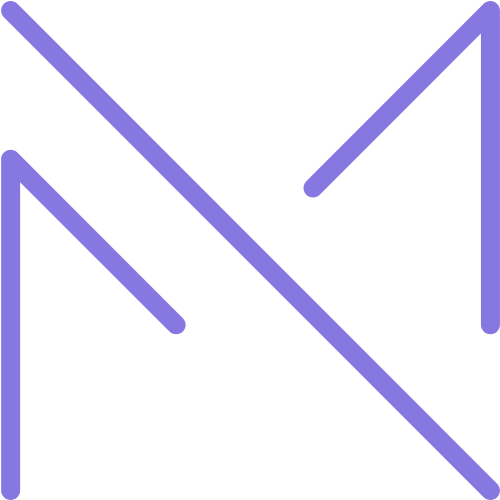Introduction
Building your own computer is one of the most rewarding experiences a tech enthusiast can undertake. Not only does it provide a deep understanding of how computers work, but it also allows you to create a system perfectly tailored to your specific needs and budget. Whether you’re looking to build a high-performance gaming rig, a workstation for content creation, or simply an affordable PC for everyday tasks, assembling your own machine gives you complete control over every component and feature.
The custom PC building landscape has evolved significantly over the years. What was once considered a niche hobby for the technically inclined has become increasingly accessible to the average person. Standardized components, tool-free designs, and abundant online resources have democratized the process, making it more approachable than ever before. Despite this accessibility, many still find the prospect of building a computer intimidating, concerned about compatibility issues, damaging expensive components, or simply not knowing where to begin.
This comprehensive guide aims to demystify the entire process of building a custom PC. We’ll walk through each step in detail, from understanding the function of each component to selecting the right parts for your needs, and finally, to the actual assembly process. We’ll also cover troubleshooting common issues, optimizing your new system, and maintaining it for years to come. By the end of this guide, you’ll have the knowledge and confidence to build your own computer from scratch, regardless of your previous experience level.
Whether you’re a first-time builder nervous about taking the plunge or an experienced enthusiast looking to refine your approach, this guide will provide valuable insights to help you create the perfect custom PC. Let’s dive in and explore the fascinating world of computer hardware and assembly.
Understanding PC Components
Central Processing Unit (CPU)
The CPU is often referred to as the “brain” of your computer, and for good reason. This small but mighty component is responsible for executing the instructions that make your computer function. It performs most of the calculations and logical operations that allow software to run.
When selecting a CPU, several key specifications should be considered:
- Cores and Threads: Modern CPUs contain multiple processing cores, each capable of handling separate tasks simultaneously. More cores generally mean better multitasking performance. Threads represent the number of independent processes a CPU can handle at once. Many CPUs use hyperthreading or simultaneous multithreading (SMT) to run two threads per core.
- Clock Speed: Measured in gigahertz (GHz), clock speed indicates how many cycles a CPU can execute per second. Higher clock speeds typically result in better performance for single-threaded applications.
- Cache: CPUs include small amounts of very fast memory called cache. Larger caches generally improve performance by reducing the time the CPU spends waiting for data from slower system memory.
- Socket Type: The CPU socket on your motherboard must match your CPU. Common socket types include AMD’s AM4 and AM5, and Intel’s LGA 1700 and LGA 1200.
- TDP (Thermal Design Power): This specification, measured in watts, indicates how much heat the CPU generates under load and helps determine what kind of cooling solution you’ll need.
The two primary CPU manufacturers are Intel and AMD, each with their own product lines catering to different market segments:
- Intel: Known for their Core series (i3, i5, i7, i9), with higher numbers generally indicating better performance. Intel CPUs often excel in single-threaded performance, making them popular for gaming.
- AMD: Their Ryzen series (3, 5, 7, 9) competes directly with Intel’s offerings. AMD CPUs typically offer more cores and threads at similar price points, making them excellent for multitasking and productivity applications.
Motherboard
The motherboard is the main circuit board of your computer, connecting all components and allowing them to communicate with each other. It’s crucial to select a motherboard that’s compatible with your chosen CPU and provides the features you need.
Key considerations when choosing a motherboard include:
- Form Factor: This determines the physical size of the motherboard. Common form factors include ATX (standard full-size), Micro-ATX (smaller), and Mini-ITX (smallest common form factor). Your case must accommodate your chosen motherboard size.
- Socket Type: As mentioned earlier, this must match your CPU.
- Chipset: The chipset determines what features your motherboard supports, including overclocking capabilities, maximum RAM support, and expansion options. Higher-end chipsets (like Z690 for Intel or X570 for AMD) offer more features but cost more.
- Memory Support: Check the maximum RAM capacity, number of slots, and supported RAM speeds.
- Expansion Slots: These include PCIe slots for graphics cards and other add-in cards. Ensure your motherboard has the right type and number of slots for your needs.
- Storage Connections: Look for the number and type of M.2 slots for NVMe SSDs and SATA ports for traditional SSDs and hard drives.
- Rear I/O and Connectivity: Consider the number and type of USB ports, audio connections, networking options (including Wi-Fi and Bluetooth), and video outputs.
Memory (RAM)
Random Access Memory (RAM) provides temporary storage for data that your CPU needs to access quickly. More RAM allows your computer to handle more applications simultaneously and work with larger files more efficiently.
When selecting RAM, consider these factors:
- Capacity: Measured in gigabytes (GB). For modern systems, 16GB is considered the sweet spot for most users. Gamers and content creators might want 32GB or more.
- Speed: Measured in MHz, with common speeds ranging from 2400MHz to 6000MHz. Higher speeds can improve performance, especially with AMD Ryzen processors.
- Latency: Indicated by CL (CAS Latency) numbers, with lower numbers being better. For example, CL16 has lower latency than CL18.
- DDR Generation: The current standard is DDR4, though DDR5 is now available for newer platforms. These are not cross-compatible.
- Channels: RAM performs best when installed in matched pairs (dual-channel) or sets of four (quad-channel), depending on your motherboard’s capabilities.
Storage
Storage devices hold your operating system, applications, and files. Modern systems typically use a combination of storage types for optimal performance and capacity.
The main types of storage devices are:
- NVMe SSDs: These connect directly to the PCIe bus via M.2 slots and offer the fastest performance, with speeds up to 7000MB/s for PCIe 4.0 drives. Ideal for your operating system and frequently used applications.
- SATA SSDs: These use the older SATA interface but still offer significant performance benefits over hard drives, with speeds around 550MB/s. They’re available in 2.5-inch form factors that connect via SATA cables or M.2 form factors that connect directly to M.2 slots.
- Hard Disk Drives (HDDs): Traditional mechanical drives offer the most GB per dollar but are much slower than SSDs. They’re best used for mass storage of files that don’t require fast access, like photos, videos, and backups.
Consider a tiered storage approach:
- A fast NVMe SSD (250GB-1TB) for your operating system and most-used applications
- A larger SATA SSD or second NVMe drive (1TB-2TB) for games and frequently accessed files
- An HDD (2TB-8TB) for mass storage of media and backups
Graphics Processing Unit (GPU)
The GPU handles rendering images, videos, and animations to your display. It’s particularly important for gaming, video editing, 3D rendering, and other graphically intensive tasks.
Key considerations for GPUs include:
- Performance Tier: GPUs range from entry-level to high-end, with corresponding price differences. Consider what applications you’ll be running and at what resolution.
- Memory (VRAM): More VRAM allows the GPU to handle higher resolutions and more complex textures. 8GB is considered the minimum for modern gaming at 1080p, with 10-12GB recommended for 1440p, and 16GB or more ideal for 4K gaming or professional applications.
- Power Requirements: High-performance GPUs can draw significant power and require adequate PSU capacity and the correct power connectors.
- Physical Size: Ensure your case can accommodate the length, height, and thickness of your chosen GPU.
The main GPU manufacturers are NVIDIA and AMD, with Intel recently entering the discrete GPU market:
- NVIDIA: Their GeForce RTX series (e.g., RTX 4090, 4080, 4070, etc.) are popular for gaming, while their professional Quadro line targets workstation users.
- AMD: Their Radeon RX series (e.g., RX 7900 XT, 7800 XT, etc.) competes with NVIDIA’s offerings, often at more competitive price points.
- Intel: Their Arc series is relatively new to the discrete GPU market and continues to mature.
Power Supply Unit (PSU)
The PSU converts AC power from your wall outlet into DC power that your components can use. A reliable PSU is crucial, as it protects your expensive components from power-related issues.
When selecting a PSU, consider:
- Wattage: Your PSU should provide enough power for all your components with some headroom for efficiency and future upgrades. Use online PSU calculators to estimate your system’s power requirements.
- Efficiency Rating: PSUs are rated according to the 80 PLUS certification system (80 PLUS, Bronze, Silver, Gold, Platinum, Titanium), with higher ratings indicating better efficiency and less heat generation.
- Modularity: Fully modular PSUs allow you to connect only the cables you need, reducing clutter. Semi-modular PSUs have some fixed cables (typically the essential ones) and some modular ones. Non-modular PSUs have all cables permanently attached.
- Cable Connections: Ensure your PSU has all the necessary connectors for your components, including the correct CPU power connector (4+4 pin or 8 pin), GPU power connectors (6+2 pin or 12VHPWR for newer NVIDIA GPUs), and enough SATA power connectors.
Cooling Solutions
Proper cooling is essential to maintain optimal performance and prevent damage to your components. There are two main types of cooling to consider:
- CPU Cooling: Options include stock coolers (included with some CPUs), aftermarket air coolers, and liquid cooling solutions (both All-In-One and custom loops). Higher-performance CPUs and overclocking require more robust cooling solutions.
- Case Cooling: Case fans create airflow through your case to remove heat. A typical configuration includes intake fans at the front and exhaust fans at the rear and top.
When planning your cooling setup, consider:
- Airflow Direction: Create a clear path for air to move through your case, typically front-to-back and bottom-to-top.
- Fan Sizes: Larger fans (140mm vs. 120mm) can move more air at lower speeds, resulting in quieter operation.
- CPU Cooler Clearance: Ensure your case has enough height clearance for your chosen CPU cooler.
- Radiator Mounting Points: If using an AIO liquid cooler, check that your case has appropriate mounting points for the radiator size.
Case
The case houses and protects all your components while also contributing to cooling performance and aesthetics.
Key considerations for cases include:
- Form Factor: Must accommodate your motherboard size (ATX, Micro-ATX, Mini-ITX, etc.).
- Component Clearance: Check clearances for CPU cooler height, GPU length, and radiator mounting options.
- Drive Bays: Ensure enough mounting points for your storage devices.
- Cable Management: Look for features like rubber grommets, adequate space behind the motherboard tray, and cable tie points.
- Front Panel I/O: Consider the number and type of front USB ports and audio connections.
- Airflow: Look for mesh front panels and adequate ventilation for good airflow.
- Aesthetics: Cases come in various styles, with options for tempered glass panels, RGB lighting, and different color schemes.
Planning Your Build
Determining Your Needs and Budget
Before selecting components, it’s important to clearly define what you’ll be using your PC for and how much you’re willing to spend. Different use cases have different hardware requirements:
- Gaming: Prioritize a strong GPU, a capable CPU (with emphasis on single-threaded performance), and at least 16GB of RAM. Storage should include an SSD for the operating system and frequently played games.
- Content Creation: Video editing, 3D rendering, and similar tasks benefit from multi-core CPUs, ample RAM (32GB+), and professional-grade GPUs. Fast storage with large capacity is also important for working with large media files.
- Office/Productivity: General tasks like web browsing, document editing, and light multitasking don’t require high-end components. A mid-range CPU, 16GB of RAM, and an SSD will provide a smooth experience.
- Streaming/Multi-tasking: If you plan to game and stream simultaneously, or run multiple demanding applications at once, prioritize CPUs with higher core/thread counts and at least 32GB of RAM.
Budget considerations:
- Entry-level ($500-$800): Suitable for basic tasks, casual gaming at 1080p, and general productivity.
- Mid-range ($800-$1,500): Capable of high-refresh-rate 1080p gaming, 1440p gaming at good framerates, and more demanding productivity tasks.
- High-end ($1,500-$2,500): Handles 1440p gaming at high refresh rates, entry-level 4K gaming, and professional content creation.
- Enthusiast ($2,500+): No-compromise 4K gaming, professional workstation tasks, and future-proofing.
When allocating your budget, consider these general guidelines:
- For gaming builds, allocate the largest portion of your budget to the GPU (about 30-40%).
- For content creation, balance spending between the CPU and GPU based on your specific applications.
- Don’t skimp on the power supply—a quality PSU protects your investment in other components.
- Allocate at least 15-20% of your budget for the motherboard to ensure you have the features and reliability you need.
Ensuring Component Compatibility
Compatibility between components is crucial for a successful build. Here are the key compatibility points to check:
- CPU and Motherboard: The socket type and chipset must be compatible. For example, an AMD Ryzen 7000 series CPU requires an AM5 socket motherboard with a compatible chipset (X670, B650, etc.).
- Motherboard and RAM: Check the supported RAM generation (DDR4 vs. DDR5), maximum speed, and capacity.
- Case and Motherboard: The case must support your motherboard’s form factor.
- CPU Cooler and CPU Socket: Ensure your cooler supports your CPU socket type.
- Case and CPU Cooler: Check that your case has enough clearance height for your CPU cooler.
- Case and GPU: Verify that your GPU will fit in your case (length, height, and width).
- PSU and Components: Your PSU must provide enough wattage and have the correct connectors for all components.
- Storage and Motherboard: Check that your motherboard has enough SATA ports and M.2 slots for your storage devices.
Online tools like PCPartPicker can help check compatibility between components and estimate total power requirements. Manufacturer websites also provide detailed specifications and compatibility information.
Selecting Quality Components
Not all components of the same type are created equal. Here are some tips for selecting quality parts:
- Research Brands: Some manufacturers have better reputations for certain components. For example, companies like EVGA, Corsair, and Seasonic are known for reliable power supplies.
- Read Reviews: Professional reviews from trusted tech websites and user reviews can provide insights into real-world performance and reliability.
- Check Warranty Terms: Longer warranties often indicate the manufacturer’s confidence in their product’s reliability.
- Consider Build Quality: For components like motherboards and GPUs, look for features like reinforced PCIe slots, quality VRMs (Voltage Regulator Modules), and robust cooling solutions.
- Future-Proofing: While technology evolves quickly, selecting components with some headroom for future needs can extend your system’s useful life. This might include a motherboard with extra expansion slots, a PSU with additional wattage capacity, or a case with room for more storage.
Gathering Tools and Creating a Workspace
Essential Tools
Building a PC requires relatively few tools, but having the right ones makes the process much smoother:
- Screwdrivers: A medium-sized Phillips head screwdriver is essential. A smaller Phillips head can also be useful for tiny screws. Magnetic screwdrivers help prevent dropping screws into hard-to-reach places.
- Anti-Static Wrist Strap: While not strictly necessary, this helps prevent static electricity damage to sensitive components. If you don’t have one, regularly touch a grounded metal object (like the PC case when it’s plugged in but turned off) to discharge static.
- Zip Ties or Velcro Straps: These are invaluable for cable management.
- Flashlight or Headlamp: Helps illuminate dark corners inside the case.
- Needle-Nose Pliers: Useful for retrieving dropped screws or manipulating small components.
- Thermal Paste: While most CPU coolers come with pre-applied thermal paste or include a tube, having extra on hand is useful.
Setting Up Your Workspace
A proper workspace helps ensure a smooth building experience and reduces the risk of damaging components:
- Clear, Flat Surface: A large table or desk gives you plenty of room to work and organize components.
- Good Lighting: Ensure your workspace is well-lit to see small details and read labels.
- Organization System: Use small bowls or containers to keep screws and small parts organized. Some builders use magnetic trays specifically designed for this purpose.
- Static-Free Environment: Avoid carpeted areas if possible. Work on a wooden or metal table rather than on carpet.
- Component Manuals: Keep all component manuals handy for reference, especially the motherboard manual, which contains crucial information about connections and settings.
- Device with Internet Access: Having a smartphone, tablet, or second computer available lets you quickly look up information or watch tutorial videos if you encounter issues.
Unpacking and Inventory
Before beginning assembly, unpack all components and take inventory:
- Check that all expected items are present and undamaged.
- Verify that you have all necessary cables and accessories.
- Keep packaging for all components until you’ve verified that everything works correctly, in case you need to return or exchange anything.
- Read through the quick-start guides for each component to familiarize yourself with any specific installation requirements.
Step-by-Step Assembly Guide
Preparing the Case
Start by preparing your case for component installation:
- Remove both side panels. Most modern cases use thumbscrews or latching mechanisms.
- If your case came with pre-installed fans, check that they’re positioned correctly for your planned airflow direction.
- Remove any protective plastic from the case interior and exterior, including the tempered glass panels.
- If your case includes a power supply shroud, familiarize yourself with how to access the area beneath it.
- Identify all the standoffs for mounting the motherboard. Some cases come with pre-installed standoffs, while others require you to install them in the correct positions for your motherboard form factor.
- If your case includes drive cages or brackets that might impede installation of other components, consider removing them temporarily.
Installing the Power Supply
It’s often easiest to install the power supply early in the build process:
- Determine the correct orientation for your PSU. In most modern cases, the PSU fan should face downward to draw cool air from outside the case through a filtered vent.
- Align the PSU with the mounting bracket in your case and secure it with the provided screws.
- If you have a modular or semi-modular PSU, don’t connect the cables yet—this comes later.
CPU Installation
The CPU installation process varies slightly between Intel and AMD processors, but the general steps are similar:
- Place the motherboard on a flat, non-conductive surface, such as the motherboard box.
- Locate the CPU socket on the motherboard and release the retention mechanism:
- For Intel: Lift the retention arm, then lift the socket cover.
- For AMD: Pull the retention arm out and up to unlock the socket.
- Identify the alignment markers on both the CPU and socket. For Intel, look for the gold triangle on the corner of the CPU that aligns with a notch in the socket. For AMD, look for a small triangle on one corner of the CPU that aligns with a corresponding mark on the socket.
- Carefully lower the CPU into the socket, ensuring it’s properly aligned. Do not apply pressure—the CPU should sit flat in the socket without force.
- Close the retention mechanism:
- For Intel: Lower the socket cover, then push down and tuck the retention arm under the tab.
- For AMD: Lower the retention arm and lock it in place.
CPU Cooler Installation
The specific installation steps depend on your cooler type, but here’s a general guide:
For Air Coolers:
- If your cooler doesn’t have pre-applied thermal paste, apply a small amount (about the size of a pea) to the center of the CPU.
- Align the cooler’s mounting bracket with the mounting holes around the CPU socket.
- Secure the cooler according to the manufacturer’s instructions, usually by tightening screws in a diagonal pattern (e.g., top-left, bottom-right, top-right, bottom-left) to ensure even pressure.
- Connect the CPU fan to the CPU_FAN header on the motherboard.
For All-In-One (AIO) Liquid Coolers:
- Apply thermal paste if needed, as described above.
- Mount the pump block to the CPU using the appropriate mounting hardware, following the same diagonal tightening pattern.
- Determine where you’ll mount the radiator in your case (typically front, top, or rear).
- Install the radiator and fans in the chosen location. Note that you can configure the fans for either push (fans pushing air through the radiator) or pull (fans pulling air through the radiator).
- Connect the pump to its power source (usually a dedicated AIO_PUMP header on the motherboard).
- Connect the radiator fans to appropriate fan headers on the motherboard.
Memory (RAM) Installation
Installing RAM is straightforward but requires attention to the correct slots and orientation:
- Identify the RAM slots on your motherboard. If you’re not using all available slots, consult your motherboard manual to determine which slots to use for optimal performance. Typically, with four slots and two RAM modules, you’d use slots 2 and 4.
- Open the retention clips at both ends of the RAM slots you’ll be using.
- Align the notch in the RAM module with the key in the slot to ensure correct orientation.
- Apply even pressure to the top of the RAM module until it clicks into place and the retention clips snap closed.
- Repeat for all RAM modules.
Motherboard Installation
With the CPU, cooler, and RAM installed, it’s time to mount the motherboard in the case:
- Install the I/O shield (if not pre-installed on your motherboard) by pressing it into the rectangular opening at the rear of the case from the inside. Ensure it’s the right way up and fully seated.
- Verify that the standoffs in your case align with the holes in your motherboard. Add or remove standoffs as needed.
- Carefully lower the motherboard into the case, aligning the rear I/O ports with the I/O shield and the mounting holes with the standoffs.
- Secure the motherboard with screws through the mounting holes into the standoffs. Don’t overtighten—just until snug.
Storage Installation
The installation process varies depending on the type of storage device:
For 2.5-inch SSDs and 3.5-inch HDDs:
- Locate the drive bays or mounting points in your case.
- For 3.5-inch HDDs, these are typically tool-less trays or sleds that slide into dedicated bays.
- For 2.5-inch SSDs, you might have dedicated mounting points or need to use adapters to fit them in 3.5-inch bays.
- Secure the drives to their mounting hardware and install them in the appropriate locations in your case.
For M.2 SSDs:
- Locate the M.2 slots on your motherboard.
- If necessary, remove the heat spreader covering the M.2 slot.
- Insert the M.2 SSD at a slight angle into the slot, then press it down.
- Secure it with the provided screw or retention mechanism.
- Replace the heat spreader if applicable.
Graphics Card Installation
Installing a graphics card is one of the last major components to add:
- Identify the primary PCIe x16 slot on your motherboard (usually the topmost full-length PCIe slot).
- Remove the corresponding PCIe slot covers from the back of the case.
- If your motherboard has a PCIe slot retention clip, ensure it’s open.
- Carefully align the graphics card with the PCIe slot and press down evenly until it clicks into place.
- Secure the graphics card’s bracket to the case using screws.
- If your graphics card requires additional power, connect the appropriate PCIe power cables from the power supply.
Cable Connections
With all major components installed, it’s time to connect all the necessary cables:
Power Supply Connections:
- Connect the 24-pin ATX power connector to the motherboard.
- Connect the CPU power connector (4+4 pin or 8 pin) to the motherboard.
- Connect PCIe power cables to the graphics card if required.
- Connect SATA or Molex power cables to storage drives and other peripherals as needed.
Data Connections:
- Connect SATA data cables between the motherboard and any SATA drives.
- Connect any required USB headers, such as for the case’s front USB ports.
- Connect the front panel audio header.
Front Panel Connections:
- Connect the power switch, reset switch, power LED, and HDD LED cables from the case to the appropriate pins on the motherboard’s front panel header. Consult your motherboard manual for the exact pin layout.
Fan Connections:
- Connect all case fans to the appropriate fan headers on the motherboard.
- Ensure the CPU fan is connected to the CPU_FAN header.
- If using an AIO cooler, ensure the pump is connected to the AIO_PUMP or CPU_FAN header as per the manufacturer’s instructions.
Cable Management
Proper cable management improves airflow, aesthetics, and makes future maintenance easier:
- Route cables through the designated cable management channels and grommets in your case.
- Use the space behind the motherboard tray to hide excess cable length.
- Group similar cables together using zip ties or velcro straps.
- Keep cables away from fans to prevent interference with airflow or noise from cables touching fan blades.
- For visible cables (such as GPU power cables), try to route them neatly and consider using cable extensions or custom cables if aesthetics are important to you.
Final Checks Before Powering On
Before closing the case and powering on your new PC, perform these final checks:
- Verify that all components are securely installed and properly seated.
- Check that all necessary power connections are made.
- Ensure no loose screws or tools are left inside the case.
- Verify that all cables are properly connected at both ends.
- Check that no cables are blocking fans or pressed against sharp edges.
- Ensure all storage drives are properly connected (both power and data).
- Double-check that the CPU cooler is securely mounted and the fan is connected.
- Verify that the RAM modules are fully seated.
First Boot and System Setup
Initial Power-On Test
Before fully assembling the case, it’s wise to perform an initial power-on test:
- Connect your monitor to the graphics card (or integrated graphics if your CPU has it and you’re not using a discrete GPU).
- Connect a keyboard and mouse.
- Plug the power supply into a wall outlet and turn on the power supply switch.
- Press the power button on your case (or bridge the power switch pins on the motherboard with a screwdriver if the case isn’t connected yet).
- Watch for signs of life: fans spinning, lights on the motherboard, and display output.
If everything powers on correctly, you should see the motherboard’s POST (Power-On Self-Test) screen or logo. If not, check our troubleshooting section below.
BIOS/UEFI Setup
The BIOS (Basic Input/Output System) or UEFI (Unified Extensible Firmware Interface) is the firmware that controls your computer before the operating system loads. On first boot, you should enter the BIOS/UEFI to check settings and make any necessary adjustments:
- To enter the BIOS/UEFI, press the designated key during startup (often Delete, F2, F10, or F12, depending on your motherboard).
- Once in the BIOS/UEFI, check these key settings:
- Verify that all installed hardware is detected correctly.
- Set the correct date and time.
- Check that your RAM is running at its advertised speed. You may need to enable XMP (Extreme Memory Profile) or DOCP (Direct Overclock Profile) to achieve the rated speed.
- Set your boot order to prioritize your installation media (USB drive or DVD) for the initial OS installation.
- Ensure any features you want (like virtualization support) are enabled.
- Save your changes and exit the BIOS/UEFI.
Operating System Installation
With hardware verified working, it’s time to install your operating system:
- Insert your installation media (USB drive or DVD) and boot from it.
- Follow the on-screen instructions for your chosen operating system.
- When prompted for installation location, select your primary SSD.
- Complete the installation process, including creating user accounts and connecting to networks.
- After installation, ensure you’re booting from your installation drive by removing the installation media and restarting.
Driver Installation
For optimal performance, you need to install the correct drivers for your hardware:
- Start with chipset drivers from your motherboard manufacturer’s website.
- Install graphics drivers from NVIDIA, AMD, or Intel’s website, depending on your GPU.
- Install any additional drivers for other components, such as Wi-Fi adapters, sound cards, or specialized peripherals.
- Consider using the motherboard manufacturer’s utility software to keep drivers updated, but be selective about which additional software you install to avoid bloatware.
System Updates
Ensure your new system has all the latest updates:
- For Windows, run Windows Update and install all available updates.
- For Linux, use your distribution’s package manager to update all packages.
- Update your BIOS/UEFI if a newer version is available and addresses specific issues (but be cautious, as BIOS updates carry some risk).
Troubleshooting Common Issues
No Power or No Display
If your system doesn’t power on or doesn’t display anything on the monitor:
- Check that the power supply is switched on and plugged into a working outlet.
- Verify that the power button is correctly connected to the motherboard.
- Ensure all power cables are securely connected, especially the 24-pin ATX and CPU power connectors.
- If you have a modular power supply, check that the cables are properly connected at the PSU end as well.
- Verify that your monitor is turned on and connected to the correct video output (graphics card, not motherboard if you have a discrete GPU).
- Try reseating the RAM and graphics card.
- If you have multiple RAM modules, try booting with just one module in the primary slot.
System Powers On But Doesn’t POST
If fans spin and lights come on, but you don’t see anything on the display and don’t hear beeps:
- Check that the CPU is properly seated and the cooler is correctly installed.
- Verify that the graphics card is fully seated in its PCIe slot and has any required power connections.
- Try clearing the CMOS by following your motherboard’s instructions (usually involves removing the battery or using a jumper).
- Disconnect all non-essential components (storage drives, extra RAM, etc.) and try booting with just the CPU, one RAM module, and graphics card (if required).
Boot Errors or Blue Screens
If your system starts but encounters errors during boot or crashes with blue screens:
- If you get specific error codes or messages, look them up in your motherboard manual or online.
- For Windows blue screens, note the error code (e.g., MEMORY_MANAGEMENT, IRQL_NOT_LESS_OR_EQUAL) for troubleshooting.
- Check that your RAM is properly seated and run memory diagnostic tools.
- Verify that all drivers are up to date.
- Check for overheating issues by monitoring temperatures with software like HWMonitor or HWiNFO.
Component-Specific Issues
CPU Issues:
- Overheating: Check that the cooler is properly mounted with the correct amount of thermal paste.
- High idle temperatures: Verify that the cooler fan is spinning and connected to the correct header.
RAM Issues:
- System instability or crashes: Run memory diagnostic tools like Windows Memory Diagnostic or Memtest86.
- RAM not running at advertised speed: Enable XMP/DOCP in BIOS.
Storage Issues:
- Drive not detected: Check both data and power connections.
- Slow performance: Verify that NVMe drives are in the correct slots (some motherboards disable certain SATA ports when specific M.2 slots are used).
GPU Issues:
- Display artifacts or crashes: Check for overheating or try updating or rolling back drivers.
- No display output: Ensure the monitor is connected to the GPU, not the motherboard.
Optimizing Your New PC
Performance Tuning
Once your system is up and running, consider these optimizations:
- RAM Optimization: Enable XMP/DOCP in BIOS to ensure your RAM runs at its advertised speed.
- Storage Configuration: Ensure your operating system recognizes NVMe drives correctly and that SATA drives are configured for optimal performance (e.g., AHCI mode in BIOS).
- Power Plans: In Windows, select the appropriate power plan (Balanced or High Performance) based on your needs.
- Background Applications: Disable unnecessary startup programs and services to reduce resource usage.
- Virtual Memory: Adjust page file settings based on your RAM capacity and usage patterns.
Overclocking (Optional)
Overclocking can extract additional performance from your components but carries some risks:
- CPU Overclocking: If your CPU and motherboard support it, you can increase the CPU’s clock speed and/or voltage for better performance. Start with small increments and test stability thoroughly.
- GPU Overclocking: Tools like MSI Afterburner allow you to increase your graphics card’s core and memory clocks for better gaming performance.
- RAM Overclocking: Beyond XMP/DOCP, you can manually tune RAM timings and frequencies for improved performance.
Always research specific overclocking guides for your exact hardware and be aware that overclocking may void warranties and increase heat output.
Cooling Optimization
Proper cooling ensures stability and longevity:
- Fan Curves: Use your motherboard’s BIOS or software to customize fan speed curves based on temperature.
- Airflow Optimization: Ensure your case has positive pressure (more intake than exhaust) to reduce dust buildup.
- Thermal Paste Replacement: Consider replacing the thermal paste on your CPU after 2-3 years for optimal heat transfer.
- Dust Removal: Regularly clean dust from components, especially fans and heatsinks.
Noise Reduction
If your system is louder than desired:
- Fan Replacement: Consider replacing stock fans with quieter models that prioritize noise levels.
- Fan Control: Adjust fan curves to reduce speeds when full cooling capacity isn’t needed.
- Case Dampening: Add sound-dampening materials to your case if noise is a major concern.
- Component Selection: For future builds or upgrades, prioritize components known for quiet operation.
Maintenance and Upgrades
Regular Maintenance Tasks
To keep your PC running optimally:
- Dust Removal: Clean dust from your system every 3-6 months, depending on your environment. Use compressed air and avoid vacuum cleaners, which can create static electricity.
- Software Maintenance: Regularly update drivers, the operating system, and applications. Perform disk cleanup and defragmentation (for HDDs only, not SSDs).
- Temperature Monitoring: Periodically check component temperatures to ensure cooling is effective.
- Cable Management: Revisit cable management when adding or removing components to maintain good airflow.
When and How to Upgrade
As technology advances and your needs change, you may want to upgrade components:
- Upgrade Priorities: Identify performance bottlenecks to determine which components to upgrade first. Monitoring tools can help identify if your CPU, GPU, RAM, or storage is limiting performance in specific applications.
- Compatibility Checks: Before purchasing upgrades, verify compatibility with your existing components. For example, a new CPU must be compatible with your motherboard socket and chipset.
- Upgrade Path Planning: Some upgrades may require others. For instance, a more powerful GPU might necessitate a PSU upgrade to provide sufficient power.
- Cost-Benefit Analysis: Compare the cost of upgrading specific components versus building an entirely new system, especially for older platforms with limited upgrade paths.
Extending System Lifespan
To maximize the useful life of your PC:
- Power Protection: Use a quality surge protector or UPS (Uninterruptible Power Supply) to protect against power fluctuations.
- Environmental Considerations: Keep your PC in a clean, cool environment away from direct sunlight, excessive dust, and humidity.
- Storage Maintenance: Monitor drive health using tools like CrystalDiskInfo and back up important data regularly.
- Balanced Usage: Avoid running components at maximum load for extended periods, especially if overclocked.
Bottom Line
Building your own PC is a rewarding experience that provides numerous benefits beyond just having a new computer. You gain a deeper understanding of how computers work, create a system perfectly tailored to your needs, and often save money compared to pre-built alternatives with similar specifications. The knowledge you acquire during the building process also empowers you to troubleshoot issues, perform upgrades, and maintain your system for years to come.
While the process might seem daunting at first, breaking it down into manageable steps makes it accessible even for first-time builders. The PC building community is also incredibly supportive, with countless resources available online to help you through any challenges you might encounter.
Remember that your first build doesn’t have to be perfect—it’s a learning experience. Take your time, follow the steps carefully, and don’t hesitate to seek help when needed. With patience and attention to detail, you’ll end up with a custom PC that meets your exact specifications and provides a platform you can be proud of.
Whether you’re building for gaming, content creation, work, or general use, the skills and knowledge you gain from building your own PC will serve you well in our increasingly technology-driven world. So gather your components, set up your workspace, and embark on the satisfying journey of creating your own custom computer.
If you found this guide helpful, consider subscribing to our newsletter for more in-depth tech tutorials and guides. We also offer premium courses that dive even deeper into PC building, overclocking, and optimization techniques for those looking to further enhance their skills.