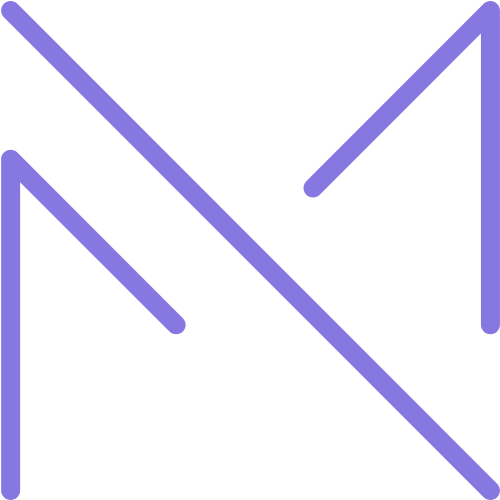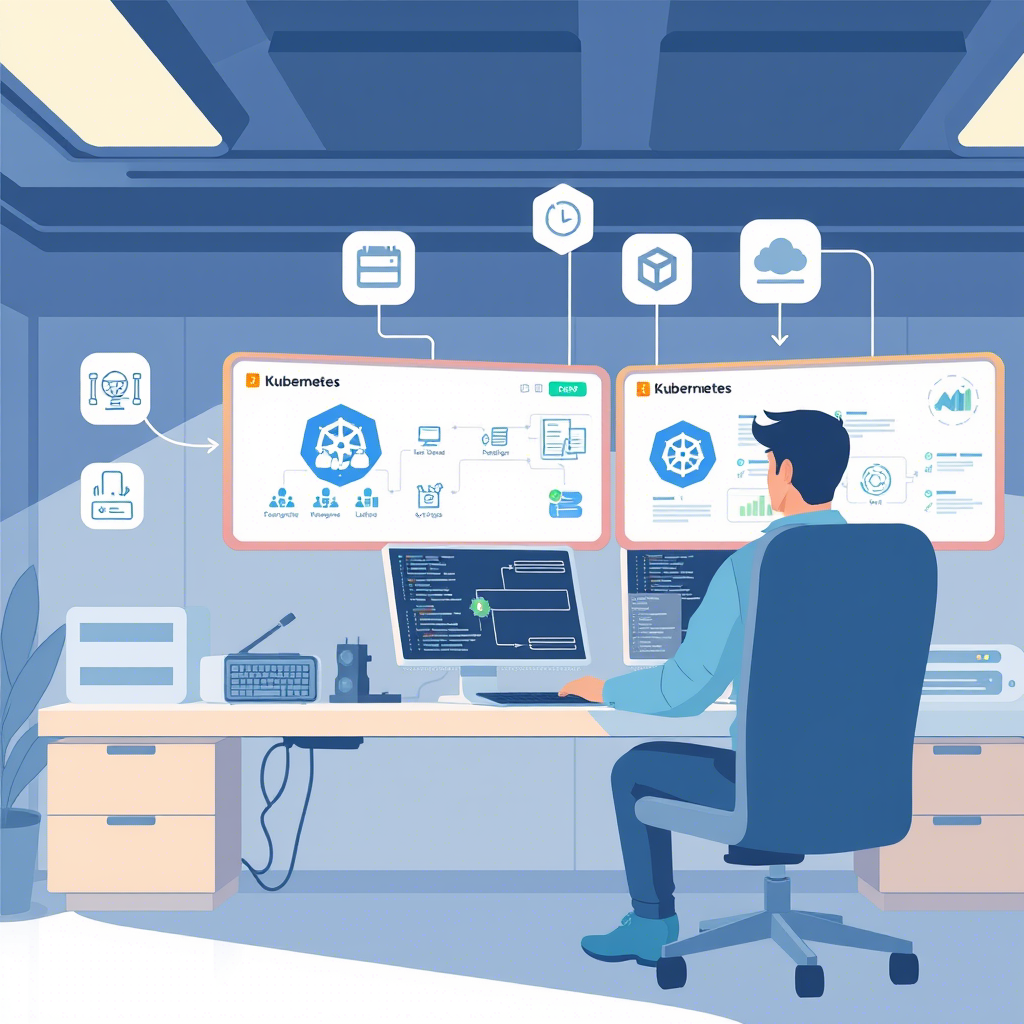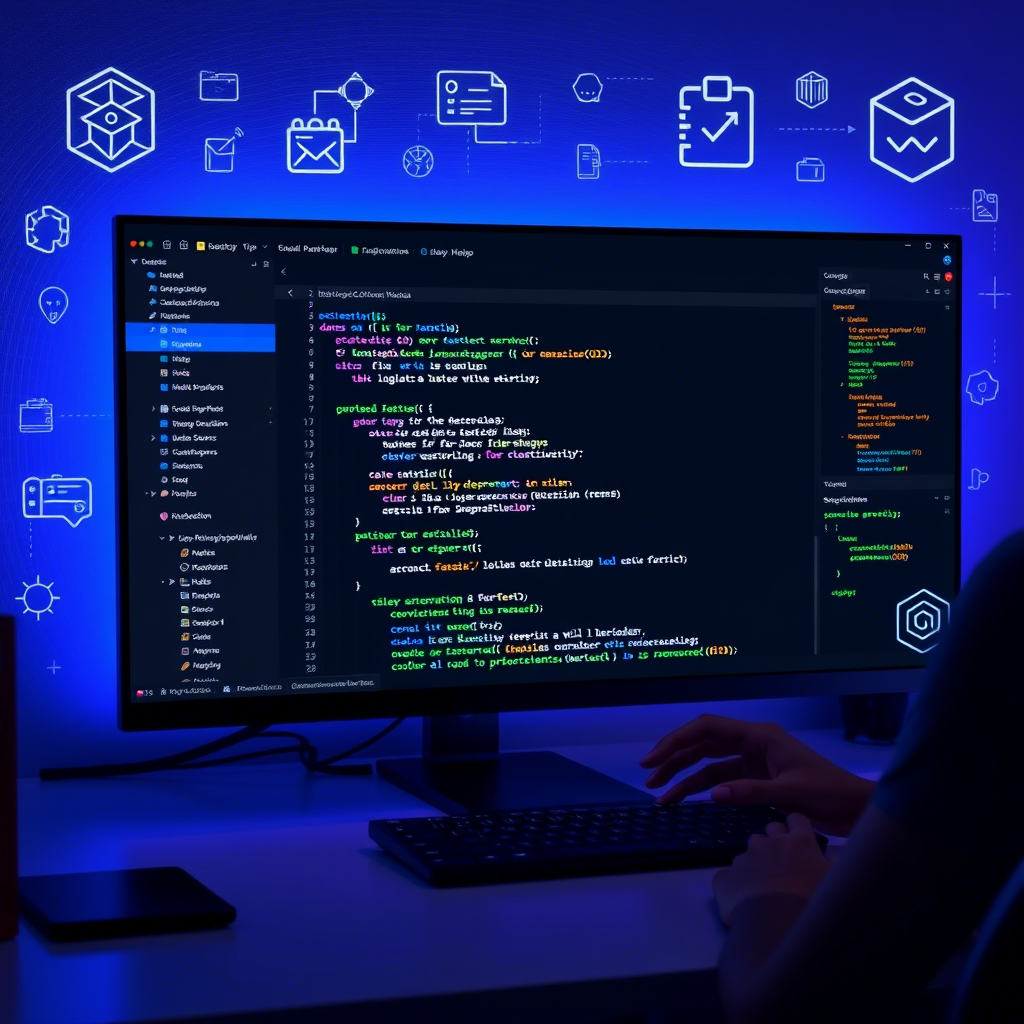Introduction
Docker has revolutionized the way developers build, ship, and run applications. By containerizing applications, Docker ensures consistency across multiple development and release cycles. This guide aims to introduce beginners to the fundamental concepts of Docker and provide essential commands to get started.
What is Docker?
Docker is an open-source platform that automates the deployment of applications inside lightweight, portable containers. These containers package an application with all its dependencies, ensuring that it runs seamlessly in any environment.
Why Use Docker?
- Consistency Across Environments: Docker ensures that applications run the same, regardless of where they’re deployed.
- Isolation: Each container operates independently, ensuring that applications don’t interfere with each other.
- Resource Efficiency: Containers are lightweight and share the host system’s kernel, making them more efficient than traditional virtual machines.
- Scalability: Docker makes it easier to scale applications horizontally by adding more containers as needed.
Key Docker Concepts
Docker Images
A Docker image is a read-only template that contains the application’s code, libraries, and dependencies. Images are used to create Docker containers.
Docker Containers
Containers are runnable instances of Docker images. They encapsulate the application and its environment, ensuring consistent behavior across different systems.
Dockerfile
A Dockerfile is a script containing a series of instructions on how to build a Docker image. It defines the base image, application code, dependencies, and commands to run the application.
Docker Hub
Docker Hub is a cloud-based registry where Docker users can store and share images. It hosts both official images from Docker and community-contributed images.
Docker Engine
Docker Engine is the core component that enables the building and running of Docker containers. It consists of a server (the Docker daemon), a REST API, and a command-line interface (CLI).
Installing Docker
To install Docker on your system, follow the official Docker installation guide: Get Docker. The installation process varies depending on your operating system (Windows, macOS, or Linux).
Basic Docker Commands
| Command | Description |
|---|---|
docker --version |
Check the installed Docker version |
docker pull <image> |
Download an image from Docker Hub |
docker images |
List all downloaded images |
docker run <image> |
Run a container from an image |
docker ps |
List running containers |
docker ps -a |
List all containers (running and stopped) |
docker stop <container_id> |
Stop a running container |
docker rm <container_id> |
Remove a stopped container |
docker rmi <image_id> |
Remove an image |
docker build -t <name> . |
Build an image from a Dockerfile |
docker exec -it <container_id> bash |
Access a running container’s shell |
Creating a Simple Dockerfile
Here’s an example of a basic Dockerfile for a Node.js application:
# Use the official Node.js image as the base
FROM node:14
# Set the working directory
WORKDIR /app
# Copy package.json and install dependencies
COPY package.json ./
RUN npm install
# Copy the rest of the application code
COPY . .
# Expose the application port
EXPOSE 3000
# Define the command to run the application
CMD ["node", "app.js"]
To build and run the Docker image:
docker build -t my-node-app .
docker run -p 3000:3000 my-node-appWorking with Docker Volumes
Docker volumes allow data to persist beyond the lifecycle of a container. They are especially useful for databases and other applications that require persistent storage.
Create a volume:
docker volume create my_volumeUse a volume with a container:
docker run -d -v my_volume:/data my_imageDocker Compose
Docker Compose is a tool for defining and running multi-container Docker applications. With Compose, you use a YAML file to configure your application’s services.
Example docker-compose.yml:
version: '3'
services:
web:
image: nginx
ports:
- "80:80"
app:
build: .
ports:
- "3000:3000"To start the application:
docker-compose upBest Practices
- Keep Images Lightweight: Use minimal base images and clean up unnecessary files to reduce image size.
- Use .dockerignore: Exclude files and directories that aren’t needed in the image to speed up the build process.
- Tag Images Properly: Use meaningful tags to identify different versions of your images.
- Regularly Update Images: Keep your images up-to-date with the latest security patches.
Conclusion
Docker simplifies the process of developing, deploying, and running applications by using containerization. By understanding its core concepts and mastering basic commands, you can harness the full potential of Docker in your development workflow.