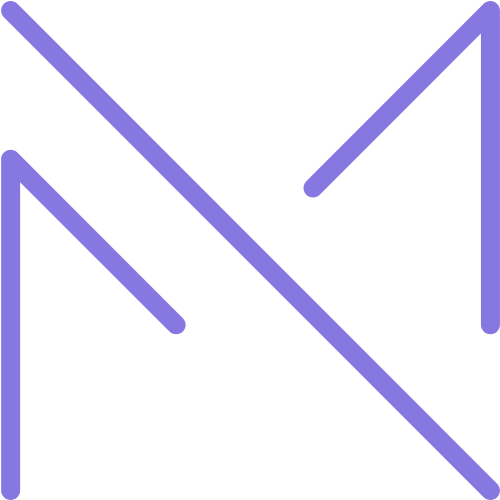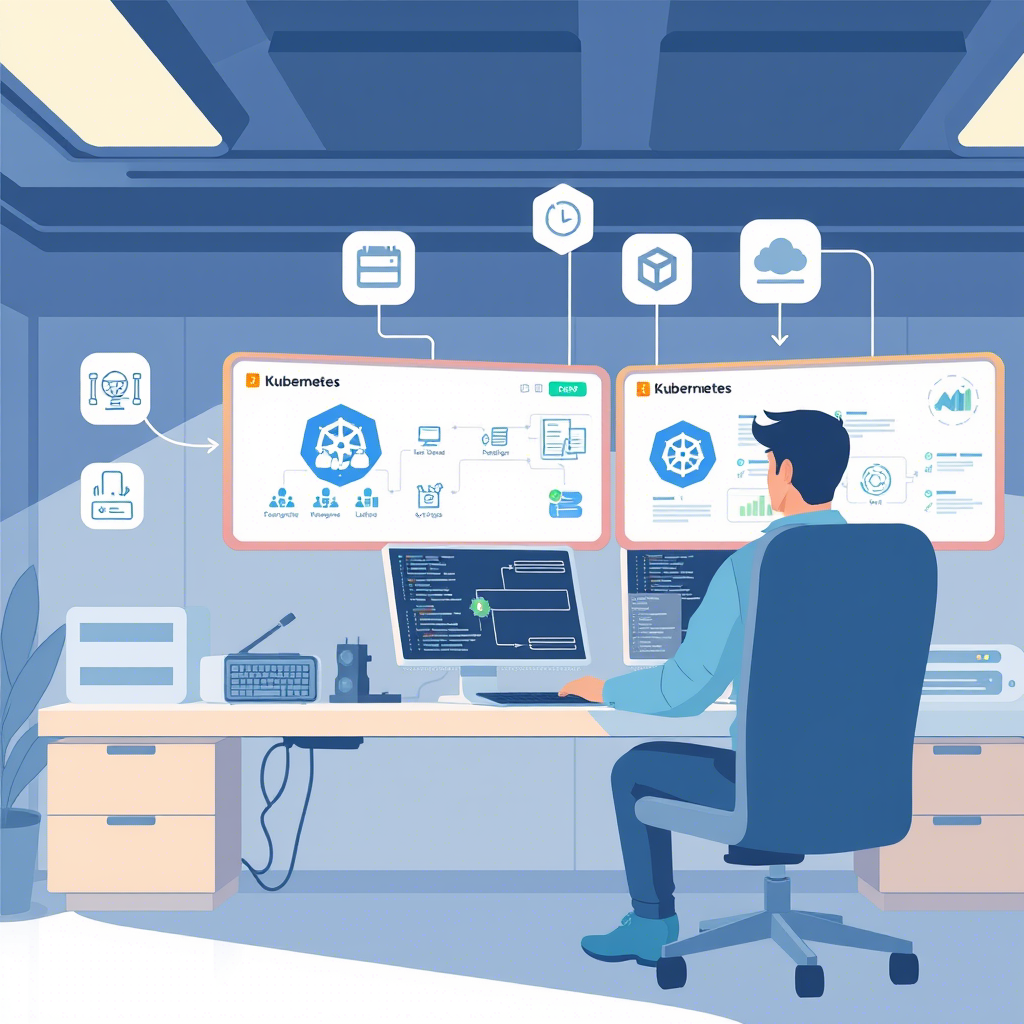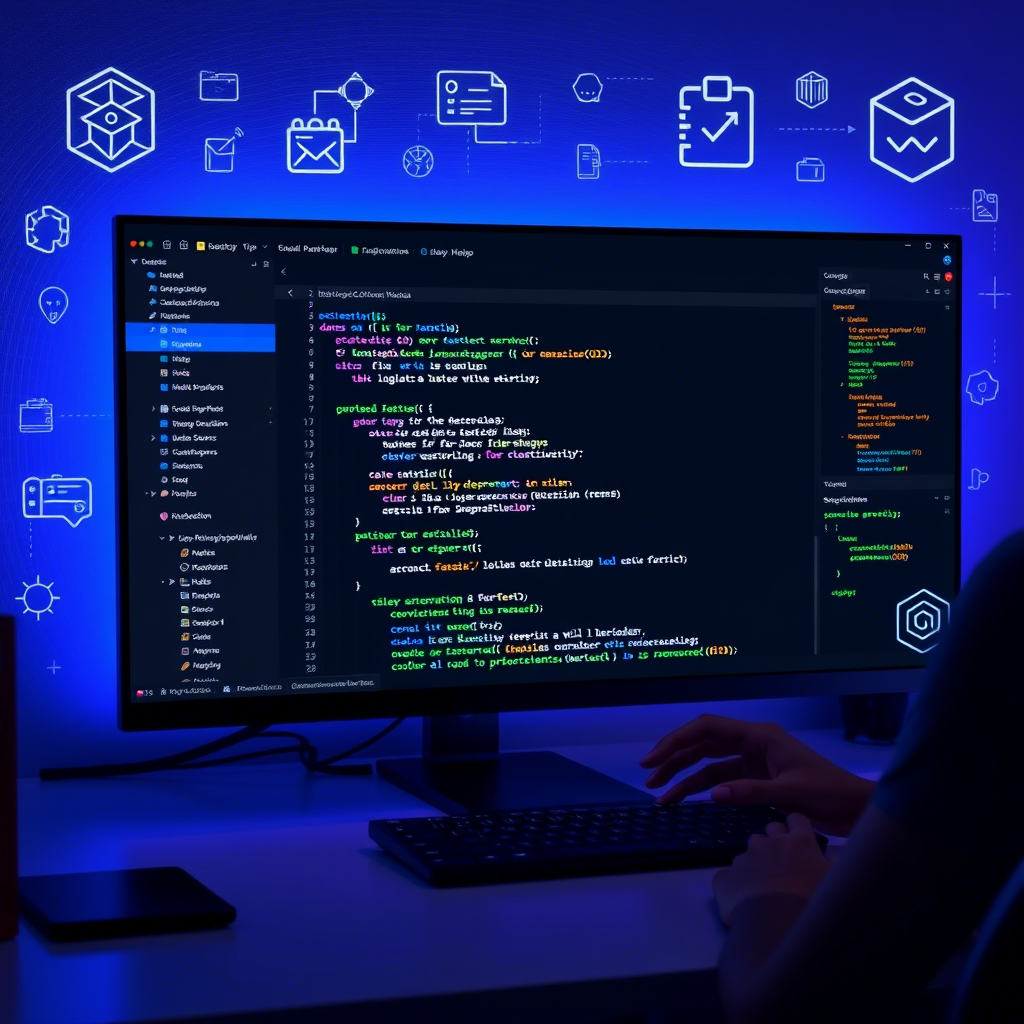Introduction
Git has become the de facto standard for version control in software development, and for good reason. Its distributed nature, branching capabilities, and robust feature set make it an indispensable tool for developers of all skill levels. While most developers are familiar with basic Git commands like commit, push, and pull, there’s a wealth of advanced techniques that can significantly enhance your workflow and productivity.
In this comprehensive guide, we’ll explore advanced Git techniques that go beyond the basics. Whether you’re working on personal projects or collaborating with a large team, these techniques will help you navigate complex development scenarios, recover from mistakes, and maintain a clean, organized repository history. By mastering these advanced Git features, you’ll not only become more efficient but also gain a deeper understanding of how Git works under the hood.
From powerful rebasing strategies and interactive history manipulation to advanced branching models and workflow optimization, this guide covers the techniques that separate Git novices from experts. Let’s dive in and unlock the full potential of Git as a version control system.
Advanced Branching Strategies
Understanding Git Flow
Git Flow is a branching model designed by Vincent Driessen that provides a robust framework for managing larger projects. It defines specific branch roles and how they should interact.
The core branches in Git Flow are:
- master/main: Contains production-ready code
- develop: Integration branch for features
- feature/*: New features being developed
- release/*: Preparing for a new production release
- hotfix/*: Urgent fixes for production issues
To implement Git Flow, you can use the Git Flow extension:
# Install Git Flow (on macOS with Homebrew)
brew install git-flow
# Initialize Git Flow in a repository
git flow init
# Start a new feature
git flow feature start my-feature
# Finish a feature (merges to develop)
git flow feature finish my-feature
# Start a release
git flow release start 1.0.0
# Finish a release (merges to master and develop)
git flow release finish 1.0.0
# Create a hotfix
git flow hotfix start critical-bug
# Finish a hotfix (merges to master and develop)
git flow hotfix finish critical-bugGitHub Flow
GitHub Flow is a simpler alternative to Git Flow, focused on continuous delivery and deployment:
- Create a branch from main for each new feature or bugfix
- Commit changes to the branch
- Open a pull request
- Discuss and review the code
- Deploy and test from the branch
- Merge to main when ready
# Create a new branch
git checkout -b feature-name
# Make changes and commit
git add .
git commit -m "Implement feature"
# Push branch to remote
git push -u origin feature-name
# After pull request is approved and merged, pull the updated main
git checkout main
git pullTrunk-Based Development
Trunk-Based Development is a branching strategy where developers collaborate on a single branch (usually main/master), with an emphasis on small, frequent commits:
# Pull latest changes
git pull origin main
# Make changes and commit directly to main
git add .
git commit -m "Small, incremental change"
# Push changes
git push origin main
# For larger features that take longer, use short-lived feature branches
git checkout -b short-lived-feature
# ... make changes ...
git checkout main
git merge short-lived-feature
git push origin main
git branch -d short-lived-featureCreating and Managing Remote Branches
Working with remote branches effectively is crucial for team collaboration:
# List all remote branches
git branch -r
# Create a local branch that tracks a remote branch
git checkout -b local-name origin/remote-name
# Push a local branch to remote and set up tracking
git push -u origin local-branch
# Delete a remote branch
git push origin --delete remote-branch
# Prune deleted remote branches
git fetch --pruneRebasing and History Manipulation
Basic Rebasing vs. Merging
While merging combines branches by creating a new commit, rebasing replays your commits on top of another branch, creating a linear history:
# Merge approach
git checkout feature
git merge main # Creates a merge commit
# Rebase approach
git checkout feature
git rebase main # Replays feature commits on top of mainRebasing provides a cleaner history but should be used with caution on shared branches, as it rewrites commit history.
Interactive Rebasing
Interactive rebasing is a powerful tool for cleaning up your commit history before sharing your work:
# Start an interactive rebase for the last 5 commits
git rebase -i HEAD~5This opens an editor with options for each commit:
pick f7f3f6d Change feature A
pick 310154e Fix typo in feature A
pick a5f4a0d Implement feature B
pick 892850b Add tests for feature B
pick 046a1b9 Update documentation
# Commands:
# p, pick = use commit
# r, reword = use commit, but edit the commit message
# e, edit = use commit, but stop for amending
# s, squash = use commit, but meld into previous commit
# f, fixup = like "squash", but discard this commit's log message
# x, exec = run command (the rest of the line) using shell
# d, drop = remove commitCommon interactive rebase operations include:
Squashing Related Commits
Combine multiple commits into one to create a cleaner history:
pick f7f3f6d Change feature A
squash 310154e Fix typo in feature A
pick a5f4a0d Implement feature B
squash 892850b Add tests for feature B
pick 046a1b9 Update documentationReordering Commits
Change the order of commits by reordering the lines:
pick 046a1b9 Update documentation
pick f7f3f6d Change feature A
squash 310154e Fix typo in feature A
pick a5f4a0d Implement feature B
squash 892850b Add tests for feature BEditing Commit Messages
Change commit messages using the “reword” option:
pick f7f3f6d Change feature A
reword 310154e Fix typo in feature A
pick a5f4a0d Implement feature B
pick 892850b Add tests for feature B
reword 046a1b9 Update documentationSplitting Commits
Break a large commit into smaller ones using the “edit” option:
pick f7f3f6d Change feature A
pick 310154e Fix typo in feature A
edit a5f4a0d Implement feature B # Will pause here for splitting
pick 892850b Add tests for feature B
pick 046a1b9 Update documentationWhen the rebase pauses at the “edit” commit:
# Reset the commit but keep changes staged
git reset HEAD^
# Create multiple commits from the changes
git add file1.js
git commit -m "Implement part 1 of feature B"
git add file2.js
git commit -m "Implement part 2 of feature B"
# Continue the rebase
git rebase --continueCherry-Picking
Cherry-picking allows you to apply specific commits from one branch to another:
# Apply a single commit to the current branch
git cherry-pick commit-hash
# Apply multiple commits
git cherry-pick commit-hash-1 commit-hash-2
# Apply a range of commits (exclusive of start-commit)
git cherry-pick start-commit..end-commit
# Apply a range of commits (inclusive of start-commit)
git cherry-pick start-commit^..end-commitOptions for cherry-picking:
# Cherry-pick without committing (stage changes only)
git cherry-pick -n commit-hash
# Keep original commit author
git cherry-pick -x commit-hash
# Add a line saying "(cherry picked from commit ...)"
git cherry-pick -x commit-hashRewriting History with filter-branch
filter-branch is a powerful but dangerous tool for rewriting history. It’s useful for removing sensitive data or making repository-wide changes:
# Remove a file from the entire repository history
git filter-branch --force --index-filter
'git rm --cached --ignore-unmatch path/to/sensitive-file.txt'
--prune-empty --tag-name-filter cat -- --all
# Replace an email address throughout history
git filter-branch --env-filter '
if [ "$GIT_AUTHOR_EMAIL" = "old@example.com" ]; then
export GIT_AUTHOR_EMAIL="new@example.com"
fi
if [ "$GIT_COMMITTER_EMAIL" = "old@example.com" ]; then
export GIT_COMMITTER_EMAIL="new@example.com"
fi
' --tag-name-filter cat -- --allNote: filter-branch is being phased out in favor of the git-filter-repo tool, which is faster and more powerful:
# Install git-filter-repo
pip install git-filter-repo
# Remove a file from history
git filter-repo --path path/to/sensitive-file.txt --invert-paths
# Replace email addresses
git filter-repo --email-callback 'return email.replace(b"old@example.com", b"new@example.com")' --forceAdvanced Git Operations
Stashing Changes
Git stash allows you to temporarily save changes without committing them:
# Basic stash
git stash
# Stash with a descriptive message
git stash push -m "Work in progress for feature X"
# Stash specific files
git stash push path/to/file1.js path/to/file2.js
# Stash untracked files too
git stash -u
# List all stashes
git stash list
# Apply the most recent stash without removing it
git stash apply
# Apply a specific stash without removing it
git stash apply stash@{2}
# Apply and remove the most recent stash
git stash pop
# Apply and remove a specific stash
git stash pop stash@{2}
# Create a branch from a stash
git stash branch new-branch stash@{1}
# Remove a specific stash
git stash drop stash@{1}
# Clear all stashes
git stash clearSubmodules and Subtrees
Submodules and subtrees allow you to include other repositories within your repository.
Submodules
Submodules link to a specific commit in another repository:
# Add a submodule
git submodule add https://github.com/username/repo.git path/to/submodule
# Initialize submodules after cloning a repository
git submodule init
git submodule update
# Clone a repository with submodules
git clone --recurse-submodules https://github.com/username/repo.git
# Update all submodules
git submodule update --remote
# Execute a command in each submodule
git submodule foreach 'git checkout master && git pull'Subtrees
Subtrees merge another repository’s content directly into your repository:
# Add a subtree
git subtree add --prefix=path/to/subtree https://github.com/username/repo.git master --squash
# Update a subtree
git subtree pull --prefix=path/to/subtree https://github.com/username/repo.git master --squash
# Push changes back to the subtree repository
git subtree push --prefix=path/to/subtree https://github.com/username/repo.git masterWorktrees
Worktrees allow you to check out multiple branches simultaneously in different directories:
# Add a new worktree
git worktree add ../path/to/worktree branch-name
# Add a new worktree with a new branch
git worktree add -b new-branch ../path/to/worktree main
# List all worktrees
git worktree list
# Remove a worktree
git worktree remove ../path/to/worktree
# Prune worktree information for worktrees that no longer exist
git worktree pruneBisecting to Find Bugs
Git bisect helps you find the commit that introduced a bug through binary search:
# Start bisecting
git bisect start
# Mark the current commit as bad (contains the bug)
git bisect bad
# Mark a known good commit (doesn't have the bug)
git bisect good commit-hash
# Git will checkout a commit halfway between good and bad
# Test the code and mark it as good or bad
git bisect good # or git bisect bad
# Continue until Git identifies the first bad commit
# When finished, return to the original branch
git bisect resetYou can also automate the process with a script:
# Create a test script that exits with 0 (success) or non-zero (failure)
#!/bin/bash
if grep -q "bug" file.txt; then
exit 1 # Bug exists
else
exit 0 # Bug doesn't exist
fi
# Run automated bisect
git bisect start
git bisect bad
git bisect good commit-hash
git bisect run ./test-script.shAdvanced Conflict Resolution
Understanding Merge Conflicts
Merge conflicts occur when Git can’t automatically merge changes from different branches. A conflict looks like this in your file:
<<<<<<< HEAD This is the current change in your branch ======= This is the incoming change from the other branch >>>>>>> branch-nameStrategies for Resolving Complex Conflicts
Using Merge Tools
Configure and use visual merge tools to resolve conflicts:
# Configure a merge tool (example with VS Code)
git config --global merge.tool vscode
git config --global mergetool.vscode.cmd 'code --wait $MERGED'
# Launch the configured merge tool
git mergetoolUsing diff3 Format
The diff3 format shows the original content along with both changes:
# Enable diff3 format
git config --global merge.conflictstyle diff3This changes conflict markers to include the original content:
<<<<<<< HEAD This is the current change in your branch ||||||| merged common ancestors This is the original content ======= This is the incoming change from the other branch >>>>>>> branch-nameAborting and Restarting a Merge
If a merge becomes too complex, you can abort and try a different approach:
# Abort the current merge
git merge --abort
# Try a different merge strategy
git merge branch-name -X patienceAdvanced Merge Strategies and Options
# Use the recursive strategy with patience algorithm
git merge branch-name -X patience
# Favor changes from one side in conflicts
git merge branch-name -X ours # Favor current branch
git merge branch-name -X theirs # Favor incoming branch
# Ignore whitespace changes
git merge branch-name -X ignore-all-space
# Ignore changes in specific files
git merge -X ignore-space-change branch-nameResolving Conflicts During Rebasing
Resolving conflicts during a rebase is similar to merge conflicts, but requires different commands:
# When a conflict occurs during rebase
# 1. Resolve the conflict in the file
# 2. Stage the resolved file
git add resolved-file.txt
# 3. Continue the rebase
git rebase --continue
# Or abort the rebase entirely
git rebase --abort
# Or skip the current commit
git rebase --skipGit Hooks and Automation
Understanding Git Hooks
Git hooks are scripts that run automatically at certain points in the Git workflow. They’re stored in the .git/hooks directory of your repository.
Common client-side hooks include:
- pre-commit: Runs before a commit is created
- prepare-commit-msg: Runs before the commit message editor is launched
- commit-msg: Validates commit messages
- post-commit: Runs after a commit is created
- pre-push: Runs before pushing to a remote
Server-side hooks include:
- pre-receive: Runs when receiving a push before any refs are updated
- update: Similar to pre-receive but runs once for each ref
- post-receive: Runs after a successful push
Creating Custom Git Hooks
To create a Git hook, add an executable script to the .git/hooks directory with the appropriate name:
# Example pre-commit hook to prevent committing large files
#!/bin/bash
# Path to the pre-commit hook script: .git/hooks/pre-commit
MAX_SIZE_KB=500
# Find all staged files
files=$(git diff --cached --name-only --diff-filter=ACM)
for file in $files; do
# Skip if file doesn't exist (e.g., it was deleted)
[ -f "$file" ] || continue
# Get file size in KB
size=$(du -k "$file" | cut -f1)
if [ $size -gt $MAX_SIZE_KB ]; then
echo "Error: $file is too large ($size KB). Maximum size is $MAX_SIZE_KB KB."
exit 1
fi
done
exit 0Make the hook executable:
chmod +x .git/hooks/pre-commitSharing Hooks with Your Team
Git hooks aren’t included in the repository by default. To share hooks with your team:
Option 1: Store hooks in the repository and create symlinks
# Store hooks in a directory in your repository
mkdir -p .githooks
# Create your hooks in this directory
touch .githooks/pre-commit
chmod +x .githooks/pre-commit
# Configure Git to use this directory
git config core.hooksPath .githooksOption 2: Use a tool like Husky
Husky is a popular tool for managing Git hooks in Node.js projects:
# Install Husky
npm install husky --save-dev
# Enable Git hooks
npx husky install
# Add a pre-commit hook
npx husky add .husky/pre-commit "npm test"Automating Workflows with Git Hooks
Enforcing Commit Message Format
#!/bin/bash
# .git/hooks/commit-msg or .githooks/commit-msg
commit_msg_file=$1
commit_msg=$(cat $commit_msg_file)
# Check if the commit message follows the conventional commit format
if ! echo "$commit_msg" | grep -qE '^(feat|fix|docs|style|refactor|test|chore)((.+))?: .+'; then
echo "Error: Commit message does not follow the conventional commit format."
echo "Format: type(scope): message"
echo "Example: feat(auth): add login functionality"
exit 1
fi
exit 0Running Tests Before Pushing
#!/bin/bash
# .git/hooks/pre-push or .githooks/pre-push
# Run tests
echo "Running tests before push..."
if ! npm test; then
echo "Error: Tests failed. Push aborted."
exit 1
fi
exit 0Automatically Updating Version Numbers
#!/bin/bash
# .git/hooks/post-commit or .githooks/post-commit
# Get the last commit message
commit_msg=$(git log -1 --pretty=%B)
# Check if it's a version bump commit
if echo "$commit_msg" | grep -qE '^bump version to v[0-9]+.[0-9]+.[0-9]+$'; then
# Already a version bump commit, do nothing
exit 0
fi
# Check if it's a feat or fix commit
if echo "$commit_msg" | grep -qE '^(feat|fix)'; then
# Read current version from package.json
current_version=$(grep '"version":' package.json | sed -E 's/.*"version": "([^"]+)".*/1/')
# Parse version components
major=$(echo $current_version | cut -d. -f1)
minor=$(echo $current_version | cut -d. -f2)
patch=$(echo $current_version | cut -d. -f3)
# Increment version based on commit type
if echo "$commit_msg" | grep -q '^feat'; then
# Feature commit: increment minor version
minor=$((minor + 1))
patch=0
else
# Fix commit: increment patch version
patch=$((patch + 1))
fi
# Create new version
new_version="$major.$minor.$patch"
# Update package.json
sed -i "s/"version": "$current_version"/"version": "$new_version"/" package.json
# Commit the version change
git add package.json
git commit --no-verify -m "bump version to v$new_version"
echo "Bumped version from v$current_version to v$new_version"
fi
exit 0Git Performance Optimization
Diagnosing Performance Issues
# Enable Git's built-in performance tracing
GIT_TRACE=1 git command
# More specific tracing options
GIT_TRACE_PACKET=1 git fetch # Network operations
GIT_TRACE_PERFORMANCE=1 git status # Performance data
# Measure command execution time
time git statusOptimizing Large Repositories
Shallow Clones
Clone only the most recent commits to save time and disk space:
# Clone with limited history (last 10 commits)
git clone --depth=10 https://github.com/username/repo.git
# Later, fetch more history if needed
git fetch --unshallowPartial Clones
Clone without downloading all blob objects:
# Clone without blob objects
git clone --filter=blob:none https://github.com/username/repo.git
# Clone with blob objects smaller than 10MB
git clone --filter=blob:limit=10m https://github.com/username/repo.gitSparse Checkouts
Check out only specific directories:
# Clone the repository
git clone --no-checkout https://github.com/username/repo.git
cd repo
# Initialize sparse checkout
git sparse-checkout init --cone
# Specify directories to check out
git sparse-checkout set dir1 dir2/subdir
# Check out the specified directories
git checkout mainGit Garbage Collection and Pruning
# Run garbage collection
git gc
# Aggressive garbage collection
git gc --aggressive
# Prune unreachable objects
git prune
# Clean up unnecessary files
git clean -fd
# Remove untracked files and directories, including ignored ones
git clean -fdxOptimizing Git Configuration
# Enable parallel index preload for operations like git diff
git config --global core.preloadindex true
# Enable filesystem cache
git config --global core.fscache true
# Set a larger packet size for network operations
git config --global http.postBuffer 524288000
# Use multiple threads for packing
git config --global pack.threads 0 # 0 means use all available cores
# Increase the buffer size for file descriptors
git config --global core.packedGitWindowSize 128m
git config --global core.packedGitLimit 128mGit Security Best Practices
Preventing Sensitive Data Exposure
Using .gitignore
Create a comprehensive .gitignore file to prevent sensitive files from being committed:
# Example .gitignore for a Node.js project
# Dependencies
node_modules/
# Environment variables
.env
.env.local
.env.development
.env.test
.env.production
# API keys and secrets
*.pem
*.key
secrets.json
# Logs
logs/
*.log
# Build output
dist/
build/
# IDE files
.idea/
.vscode/
*.sublime-*
# OS files
.DS_Store
Thumbs.dbUsing git-secrets
git-secrets is a tool that prevents you from committing sensitive information:
# Install git-secrets
brew install git-secrets # macOS with Homebrew
# Register git-secrets with your repository
git secrets --install
# Add AWS secret detection patterns
git secrets --register-aws
# Add custom patterns
git secrets --add 'private_keys*=s*.+'
git secrets --add 'api_keys*=s*.+'
# Scan the repository for existing secrets
git secrets --scan
# Scan all files, including untracked ones
git secrets --scan-historySigning Commits and Tags
Signing your commits and tags with GPG verifies that they came from you:
# Generate a GPG key if you don't have one
gpg --full-generate-key
# List your GPG keys
gpg --list-secret-keys --keyid-format LONG
# Configure Git to use your GPG key
git config --global user.signingkey YOUR_GPG_KEY_ID
# Configure Git to sign commits by default
git config --global commit.gpgsign true
# Configure Git to sign tags by default
git config --global tag.gpgsign true
# Sign a commit manually
git commit -S -m "Signed commit message"
# Sign a tag manually
git tag -s v1.0.0 -m "Signed tag message"Secure Authentication
Using SSH Keys
SSH keys provide secure authentication without storing passwords:
# Generate an SSH key
ssh-keygen -t ed25519 -C "your_email@example.com"
# Add your SSH key to the ssh-agent
eval "$(ssh-agent -s)"
ssh-add ~/.ssh/id_ed25519
# Copy the public key to add to GitHub/GitLab/etc.
cat ~/.ssh/id_ed25519.pubUsing Credential Helpers
Credential helpers securely store your credentials:
# macOS: Use the Keychain
git config --global credential.helper osxkeychain
# Windows: Use the Windows Credential Manager
git config --global credential.helper wincred
# Linux: Use the cache
git config --global credential.helper cache
# Set a custom timeout (in seconds)
git config --global credential.helper 'cache --timeout=3600'Repository Access Control
Implement proper access controls for your repositories:
- Use branch protection rules to prevent force pushes and deletion
- Require pull request reviews before merging
- Require status checks to pass before merging
- Require signed commits
- Use fine-grained access controls to limit who can push to specific branches
Troubleshooting and Recovery
Recovering Lost Commits
Using reflog
Git’s reflog records all changes to branch tips and other references:
# View the reflog
git reflog
# Example output:
# 734713b HEAD@{0}: commit: Add feature X
# a5f4a0d HEAD@{1}: commit: Fix bug in feature Y
# 310154e HEAD@{2}: checkout: moving from main to feature-branch
# Recover a lost commit
git checkout -b recovery-branch HEAD@{2}Finding Dangling Commits
Commits that aren’t referenced by any branch or tag can still be recovered:
# Find dangling commits
git fsck --lost-found
# Examine a dangling commit
git show COMMIT_HASH
# Recover a dangling commit
git branch recovered-branch COMMIT_HASHFixing Mistakes
Amending the Last Commit
# Change the last commit message
git commit --amend -m "New commit message"
# Add forgotten files to the last commit
git add forgotten-file.txt
git commit --amend --no-editReverting Commits
# Create a new commit that undoes changes from a previous commit
git revert COMMIT_HASH
# Revert multiple commits
git revert OLDER_COMMIT^..NEWER_COMMIT
# Revert a merge commit
git revert -m 1 MERGE_COMMIT_HASHResetting to a Previous State
# Soft reset: Move HEAD but keep changes staged
git reset --soft COMMIT_HASH
# Mixed reset (default): Move HEAD and unstage changes
git reset COMMIT_HASH
# Hard reset: Move HEAD and discard all changes
git reset --hard COMMIT_HASH
# Reset a single file
git checkout COMMIT_HASH -- path/to/fileDebugging with Git
Using git blame
# See who last modified each line of a file
git blame path/to/file
# Ignore whitespace changes
git blame -w path/to/file
# Show the original author, not just the last modifier
git blame -w -M path/to/file
# Limit blame to specific lines
git blame -L 10,20 path/to/fileUsing git log with advanced options
# Show changes to a specific file
git log -p path/to/file
# Show changes that added or removed a specific string
git log -S "search string"
# Show changes that match a regular expression
git log -G "regex pattern"
# Show changes by author
git log --author="John Doe"
# Show changes in a date range
git log --since="2023-01-01" --until="2023-01-31"Bottom Line
Mastering advanced Git techniques is a journey that will significantly enhance your development workflow and make you a more effective contributor to any software project. By understanding and applying the concepts covered in this guide—from advanced branching strategies and history manipulation to hooks, performance optimization, and security best practices—you’ll be able to tackle complex version control scenarios with confidence.
Remember that Git is a powerful tool with many features, and it’s okay to learn them gradually as you need them. Start by incorporating a few advanced techniques into your daily workflow, and expand your Git toolkit as you become more comfortable. The investment in learning these advanced Git techniques will pay dividends in improved productivity, cleaner repository history, and more effective collaboration with your team.
As you continue to explore Git’s capabilities, don’t hesitate to experiment in a test repository to gain hands-on experience with these advanced features. And if you’re working in a team environment, consider establishing Git workflow standards and best practices to ensure consistency and avoid common pitfalls.
If you found this guide helpful, consider subscribing to our newsletter for more in-depth tutorials on developer tools and best practices. We also offer premium courses that dive even deeper into Git and other essential development tools, providing hands-on exercises and real-world scenarios to accelerate your learning.
Happy committing!