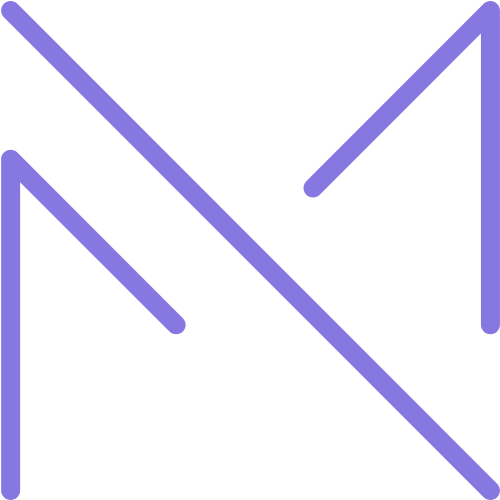Introduction
In today’s interconnected world, our digital lives have become extensions of our physical selves. We bank online, store precious memories in cloud services, communicate through messaging apps, and conduct business via email. This digital transformation has brought unprecedented convenience but has also created new vulnerabilities. Cybercriminals are constantly developing sophisticated methods to exploit these vulnerabilities, targeting individuals and organizations alike with ransomware, phishing schemes, identity theft, and data breaches.
The statistics are sobering: according to recent reports, a ransomware attack occurs every 11 seconds, and the average cost of a data breach has risen to $4.24 million. Phishing attempts increased by 220% during the global pandemic, and it’s estimated that cybercrime will cost the world $10.5 trillion annually by 2025. These aren’t just numbers—they represent real people whose lives have been disrupted, finances compromised, and privacy violated.
Despite these alarming trends, many individuals still approach cybersecurity with a dangerous mindset: “It won’t happen to me.” This false sense of security leaves countless people vulnerable to attacks that could have been prevented with basic security practices. The truth is that everyone with a digital presence is a potential target, regardless of their perceived importance or wealth. Cybercriminals often cast wide nets, looking for the path of least resistance—and those without proper security measures in place present the easiest targets.
This guide aims to empower you with practical, actionable cybersecurity practices that can significantly reduce your risk of becoming a victim. These aren’t complex technical solutions requiring specialized knowledge—they’re fundamental habits and tools that anyone can implement. By incorporating these ten essential practices into your digital routine, you’ll build a robust defense system that protects your personal information, financial assets, and online identity from the most common cyber threats.
Create Strong, Unique Passwords
The Problem with Weak Passwords
Passwords remain the primary authentication method for most online accounts, yet many people continue to use weak, easily guessable passwords. Common password mistakes include:
- Using simple, predictable passwords like “123456” or “password”
- Incorporating easily discoverable personal information (birthdays, names, etc.)
- Reusing the same password across multiple accounts
- Making minor variations of the same basic password (e.g., Password1, Password2)
These practices create significant vulnerabilities. When a data breach occurs at one service, hackers often try the compromised credentials on other popular platforms—a technique called “credential stuffing.” If you use the same password everywhere, one breach can compromise all your accounts.
Creating Strong Passwords
A strong password should be:
- Long: At least 12 characters, preferably more
- Complex: Including uppercase and lowercase letters, numbers, and special characters
- Random: Not based on dictionary words or personal information
- Unique: Different for every account
One effective method for creating strong, memorable passwords is the passphrase approach. Instead of a single word with substitutions, use a string of random words with numbers and symbols interspersed. For example, “correct-horse-battery-staple” is much stronger than “P@ssw0rd” and potentially easier to remember.
Password Managers: The Essential Tool
The reality is that no one can remember dozens of strong, unique passwords. This is where password managers become essential. These secure applications:
- Generate complex, random passwords for each of your accounts
- Store all your passwords in an encrypted vault
- Auto-fill credentials on websites and apps
- Sync across all your devices
- Alert you to potentially compromised passwords
Popular password managers include LastPass, 1Password, Bitwarden, and Dashlane. Most offer free tiers with premium options for additional features. With a password manager, you only need to remember one master password—make it strong and memorable.
Regular Password Maintenance
Even with strong passwords, regular maintenance is important:
- Change passwords for critical accounts (email, banking, etc.) every 6-12 months
- Immediately change passwords for any service that reports a data breach
- Use your password manager’s security check feature to identify weak or compromised passwords
- Consider using your password manager’s password rotation feature if available
Enable Two-Factor Authentication (2FA)
Why Passwords Alone Aren’t Enough
Even the strongest password provides only a single layer of protection. If compromised through a data breach, phishing attack, or malware, that single factor fails completely. Two-factor authentication adds a crucial second layer of security by requiring something you know (your password) and something you have (a temporary code or physical key).
How Two-Factor Authentication Works
When you enable 2FA on an account, logging in becomes a two-step process:
- Enter your username and password as usual
- Provide a second verification factor, typically:
- Time-based one-time passwords (TOTP): Temporary codes generated by an authenticator app like Google Authenticator, Authy, or Microsoft Authenticator
- SMS or email codes: Temporary codes sent to your phone or email address
- Push notifications: Approval requests sent to your authenticated mobile device
- Physical security keys: USB devices like YubiKey that you insert into your computer or tap on your phone
- Biometric verification: Fingerprint or facial recognition (on supported devices)
Implementing 2FA on Your Accounts
Start by enabling 2FA on your most critical accounts:
- Email accounts: Often the master key to all your other accounts through password resets
- Financial services: Banking, investment, and payment platforms
- Cloud storage: Where you store important documents and personal files
- Social media: To prevent identity theft and reputation damage
- Work-related accounts: Especially those with access to sensitive information
Most major services now offer 2FA options in their security or account settings. When possible, use authenticator apps rather than SMS, as text messages can be intercepted through SIM swapping attacks. Physical security keys provide the highest level of protection for critical accounts.
Backup Recovery Methods
When setting up 2FA, always configure backup recovery methods to avoid being locked out of your accounts:
- Save backup codes in a secure location (password manager or physical safe)
- Set up multiple authentication methods when possible
- Configure trusted devices that don’t require 2FA every time
- Add a recovery phone number or email address
Keep Software Updated
Why Updates Matter for Security
Software updates aren’t just about new features—they’re critical security measures. When security researchers or developers discover vulnerabilities in software, they create patches to fix these weaknesses. Hackers actively look for systems running outdated software with known vulnerabilities, making update procrastination extremely risky.
The WannaCry ransomware attack of 2017 provides a sobering example: it primarily affected computers that hadn’t installed a Windows security update released two months earlier. This single attack affected over 200,000 computers across 150 countries with damages estimated in the billions of dollars—all preventable with timely updates.
What to Keep Updated
A comprehensive update strategy should include:
- Operating systems: Windows, macOS, Linux, iOS, Android
- Web browsers: Chrome, Firefox, Safari, Edge
- Applications: Both desktop and mobile apps
- Browser extensions: Particularly those with access to sensitive data
- Firmware: For routers, smart devices, and other hardware
- Security software: Antivirus, firewall, VPN clients
Automating Updates
To ensure you don’t miss critical updates:
- Enable automatic updates whenever possible, especially for operating systems and browsers
- Set specific times for updates to occur (ideally when you’re not using the device)
- Configure update notifications for software that can’t update automatically
- Create a regular schedule (e.g., monthly) to check for updates on devices that don’t auto-update
Handling Legacy Systems
If you must use older hardware or software that no longer receives updates:
- Isolate these systems from the internet when possible
- Use them only for non-sensitive tasks
- Implement additional security layers (firewalls, limited user accounts)
- Create a plan to replace them with supported alternatives
Be Vigilant Against Phishing
Understanding Modern Phishing Attacks
Phishing has evolved far beyond the obvious “Nigerian prince” scams of the past. Today’s phishing attempts are sophisticated, targeted, and often nearly indistinguishable from legitimate communications. They typically create a sense of urgency or curiosity to bypass your rational thinking.
Common phishing vectors include:
- Email phishing: Deceptive messages appearing to come from trusted entities
- Spear phishing: Personalized attacks targeting specific individuals using researched personal details
- Smishing: Phishing via SMS text messages
- Vishing: Voice phishing calls impersonating legitimate organizations
- Business email compromise (BEC): Impersonating executives or vendors to request fund transfers or sensitive information
- Clone phishing: Duplicating legitimate messages but replacing links or attachments with malicious ones
Red Flags to Watch For
Train yourself to spot these common phishing indicators:
- Mismatched or suspicious URLs: Hover over links before clicking to see the actual destination
- Poor grammar or spelling: Professional organizations typically proofread communications
- Generic greetings: “Dear Customer” instead of your name
- Requests for sensitive information: Legitimate organizations rarely request passwords or full account numbers via email
- Unexpected attachments: Particularly executable files (.exe, .scr, .zip) or documents requesting macro enablement
- Urgent action required: Creating pressure to act quickly without thinking
- Offers too good to be true: Unrealistic prizes, discounts, or opportunities
- Unusual sender addresses: Carefully check email addresses for slight misspellings or domain variations
Protective Practices
Adopt these habits to protect yourself from phishing:
- Verify unexpected requests: Contact the purported sender through official channels (not reply)
- Type URLs directly: Instead of clicking links, navigate directly to the official website
- Use bookmarks: For frequently visited sensitive sites like banking portals
- Check for HTTPS: Ensure websites requesting sensitive information use secure connections
- Be skeptical of unexpected communications: Even from known contacts whose accounts may be compromised
- Report phishing attempts: Use your email provider’s reporting tools
What to Do If You Suspect You’ve Been Phished
If you believe you’ve fallen victim to a phishing attempt:
- Disconnect from the internet to prevent further data transmission
- Change passwords for any potentially compromised accounts from a different device
- Enable 2FA on all accounts if not already active
- Scan your system with reputable security software
- Monitor your accounts for suspicious activity
- Report the incident to relevant organizations (your bank, email provider, etc.)
- Consider placing a fraud alert on your credit reports if financial information was compromised
Use Secure Browsing Practices
Choose and Configure a Secure Browser
Your web browser is your primary interface with the internet, making it a critical security component. Start by selecting a browser with strong security features and regular updates. Chrome, Firefox, Safari, and Edge all receive frequent security updates, though Firefox and Brave are often praised for their privacy-focused approaches.
Once you’ve chosen a browser, optimize its security settings:
- Enable automatic updates
- Configure the browser to clear cookies and browsing data when closed
- Disable autofill for sensitive information
- Review and limit site permissions (location, camera, microphone, notifications)
- Enable “Do Not Track” requests
- Disable or carefully manage password saving (preferably use a dedicated password manager)
Essential Security Extensions
Enhance your browser’s security with these types of extensions:
- Ad blockers: Like uBlock Origin or AdBlock Plus to prevent malicious ads
- Script blockers: Such as NoScript or ScriptSafe to control which sites can run JavaScript
- HTTPS Everywhere: Forces encrypted connections when available
- Privacy Badger: Blocks invisible trackers
- Password manager extensions: For secure credential management
However, be selective with extensions—each one increases your “attack surface.” Only install extensions from official stores, check reviews and permissions, and regularly remove unused extensions.
Private Browsing and VPNs
Understand the benefits and limitations of private browsing modes:
- What they do: Prevent local storage of browsing history, cookies, and site data
- What they don’t do: Hide your activity from your internet service provider, employer, or visited websites
For more comprehensive privacy, consider using a Virtual Private Network (VPN):
- Encrypts your internet traffic
- Masks your IP address and location
- Prevents ISP tracking of your browsing
- Provides security on public Wi-Fi networks
When choosing a VPN, look for:
- No-logs policies (verified by independent audits)
- Strong encryption standards
- Kill switch features that prevent data leakage if the VPN disconnects
- Transparent privacy policies
Reputable VPN providers include NordVPN, ExpressVPN, ProtonVPN, and Mullvad.
Safe Downloading Practices
Malware often spreads through downloaded files. Protect yourself by:
- Only downloading software from official sources or reputable repositories
- Verifying file checksums when available
- Being wary of executable files (.exe, .dmg, .sh)
- Scanning downloads with security software before opening
- Avoiding pirated software, which frequently contains malware
- Reading installer screens carefully to avoid bundled unwanted software
Secure Your Home Network
Router Security Fundamentals
Your router is the gateway to your home network and all connected devices. Securing it is essential:
- Change default credentials: Replace the factory-set admin username and password with strong, unique credentials
- Update firmware regularly: Check for router updates every few months or enable automatic updates if available
- Use strong encryption: Configure your Wi-Fi to use WPA3 if supported, or at minimum WPA2-AES (avoid WEP and WPA, which are vulnerable)
- Create a strong Wi-Fi password: Use a complex passphrase that’s different from your router admin password
- Disable WPS (Wi-Fi Protected Setup): This feature can be exploited to bypass your Wi-Fi password
- Enable the firewall: Most routers include a built-in firewall that should be activated
Network Segmentation
Not all devices on your network need the same level of access. Consider creating separate networks:
- Primary network: For your personal computers, phones, and tablets
- Guest network: For visitors’ devices, isolated from your main network
- IoT network: For smart home devices, which often have weaker security
Many modern routers support multiple networks or VLANs. At minimum, enable the guest network feature for non-trusted devices.
Securing IoT Devices
Smart home devices often have poor security practices built in. Mitigate the risks by:
- Changing default passwords on all devices
- Keeping firmware updated
- Disabling unnecessary features and connectivity
- Researching security practices before purchasing new IoT products
- Considering the use of a dedicated IoT security hub
DNS-Level Protection
Consider changing your network’s DNS settings to use security-focused DNS providers:
- Quad9 (9.9.9.9): Blocks malicious domains
- Cloudflare (1.1.1.1): Offers speed and privacy
- NextDNS: Provides customizable filtering and analytics
These services can prevent connections to known malicious websites, adding an extra layer of protection for all devices on your network.
Implement Device-Level Security
Device Encryption
Encryption transforms your data into an unreadable format that can only be deciphered with the correct key, typically your password. If your device is lost or stolen, encryption prevents unauthorized access to your information.
Enable full-disk encryption on all your devices:
- Windows: Use BitLocker (Pro/Enterprise editions) or Device Encryption (Home edition, on supported hardware)
- macOS: Enable FileVault in System Preferences > Security & Privacy
- iOS: Encryption is enabled automatically when you set a passcode
- Android: Most modern devices are encrypted by default, but verify in Settings > Security
- Linux: Use LUKS encryption, typically available during installation
Screen Locks and Biometrics
Prevent unauthorized physical access to your devices:
- Set up strong PINs, passwords, or patterns on all devices
- Configure short auto-lock timeouts (1-5 minutes of inactivity)
- Use biometric authentication (fingerprint, face recognition) for convenience, but keep in mind that in some jurisdictions, biometrics may offer fewer legal protections than passwords
- Enable “Find My Device” features for remote location tracking and wiping
Security Software
While no security software provides complete protection, it remains an important layer of defense:
- Antivirus/antimalware: Look for solutions with real-time protection, regular updates, and minimal performance impact
- Personal firewall: Control which applications can access the internet
- Anti-exploit tools: Protect against vulnerabilities in browsers and other software
Reputable options include:
- Windows: Windows Defender (built-in), Bitdefender, Malwarebytes
- macOS: Malwarebytes, Avast, Bitdefender
- Mobile: Lookout, Malwarebytes, built-in security features
App Permissions and Privacy Settings
Many apps request more access than they actually need. Regularly review and restrict permissions:
- Audit app permissions on mobile devices, particularly for location, camera, microphone, and contacts
- Revoke unnecessary permissions
- Uninstall unused applications
- Review privacy settings in operating systems and applications
- Disable ad tracking where possible
Back Up Your Data
Why Backups Are a Security Essential
Backups are often overlooked as a security measure, but they’re your last line of defense against data loss from ransomware, hardware failure, theft, or accidental deletion. A proper backup strategy ensures you can recover your important information without paying ransoms or suffering permanent loss.
The 3-2-1 Backup Strategy
Follow this industry-standard approach to comprehensive data protection:
- 3: Maintain at least three copies of your data
- 2: Store these copies on two different types of media
- 1: Keep one copy off-site (physically in another location or in the cloud)
This strategy protects against different types of failures and disasters, from hard drive crashes to fire or flood damage.
What to Back Up
Identify your most important data for backup:
- Personal documents and records
- Photos and videos
- Financial information
- Email archives
- Work documents
- Application data and settings
- Contacts and calendar information
Backup Methods and Tools
Local Backups:
- External hard drives: Affordable and high-capacity
- Network Attached Storage (NAS): Centralized backup for multiple devices
- USB flash drives: Portable but limited capacity
Cloud Backups:
- Dedicated backup services: Backblaze, Carbonite, IDrive
- Cloud storage with versioning: Dropbox, Google Drive, OneDrive
- Operating system integrated solutions: iCloud Backup, Windows Backup
Backup Software:
- Windows: Windows Backup, Macrium Reflect, Acronis True Image
- macOS: Time Machine (built-in)
- Cross-platform: Duplicati, Arq Backup
Backup Best Practices
Ensure your backups are effective and secure:
- Automate backups to ensure consistency
- Verify backups regularly by testing restoration
- Encrypt backup data, especially for sensitive information
- Keep some backups disconnected from your network to protect against ransomware
- Document your backup system and restoration procedures
- Consider different retention periods (daily, weekly, monthly) for different types of data
Practice Safe Social Media Habits
The Security Implications of Oversharing
Social media has created a culture of sharing, but oversharing can create serious security vulnerabilities. Information you post publicly can be used for:
- Identity theft
- Password reset question answers
- Targeted phishing attacks
- Home burglary timing (when you post about being away)
- Social engineering attacks against you or your workplace
Information to Keep Private
Be cautious about sharing these details on social media:
- Full date of birth
- Home address or geotags that reveal your location
- Phone number
- Email address
- Travel plans before or during your trip
- Identity document images
- Financial information
- Children’s full names, schools, or routines
- Answers to common security questions (mother’s maiden name, first pet, etc.)
Securing Your Social Media Accounts
Protect your social presence with these measures:
- Use strong, unique passwords for each platform
- Enable two-factor authentication
- Review and restrict privacy settings
- Limit who can see your posts (friends only vs. public)
- Disable location tagging by default
- Review and clean up old posts that may contain sensitive information
- Be selective about friend/connection requests
- Regularly audit connected apps and revoke access for unused services
Recognizing Social Engineering
Social media is a prime vector for social engineering attacks:
- Be wary of messages with unusual requests, even from known contacts
- Verify unexpected requests through alternative channels
- Be suspicious of quizzes and games that collect personal information
- Research before clicking on shortened links
- Don’t trust direct messages with unexpected attachments
Develop a Security Mindset
Staying Informed About Threats
Cybersecurity is an evolving field, and staying informed about new threats and best practices is essential:
- Follow reputable security news sources and blogs
- Subscribe to security notifications for products you use
- Join security-focused communities or forums
- Consider taking basic cybersecurity courses
Recommended resources include:
- Krebs on Security (krebsonsecurity.com)
- The Hacker News (thehackernews.com)
- US-CERT alerts (us-cert.cisa.gov)
- Have I Been Pwned (haveibeenpwned.com) for data breach notifications
Regular Security Audits
Schedule regular reviews of your security posture:
- Monthly:
- Check for software updates
- Review password manager security dashboard
- Scan devices for malware
- Quarterly:
- Review privacy settings on social media and key accounts
- Update and test backups
- Check for unused accounts that should be closed
- Annually:
- Change passwords for critical accounts
- Review and update security questions
- Check credit reports for unauthorized accounts
- Update your security plan
Teaching Others
Security is often only as strong as the weakest link, especially within families or organizations:
- Share security best practices with family members, particularly children and older adults
- Help less tech-savvy friends and relatives set up security measures
- Create simple guides for common security tasks
- Lead by example in your security practices
Preparing for Security Incidents
Despite best efforts, security incidents can still occur. Being prepared minimizes damage:
- Keep a list of important contacts (financial institutions, credit bureaus, IT support)
- Document your critical accounts and recovery options
- Understand the steps to take if your identity is stolen
- Know how to report different types of cybercrime
- Consider cybersecurity insurance for additional protection
Bottom Line
Cybersecurity can seem overwhelming, but implementing these ten essential practices creates a robust defense system that significantly reduces your risk. Remember that security is not about achieving perfection—it’s about raising the bar high enough that attackers move on to easier targets.
Start by focusing on the most critical practices:
- Use a password manager to create and store strong, unique passwords
- Enable two-factor authentication on your important accounts
- Keep your software updated
- Be vigilant against phishing attempts
- Back up your important data
Once these fundamentals are in place, gradually implement the remaining practices. Each additional security measure you adopt compounds your protection, creating layers that an attacker would need to penetrate.
Digital security is not a one-time task but an ongoing process. Technology and threats evolve, requiring us to adapt our practices accordingly. By developing a security mindset and making these practices part of your routine, you’ll not only protect your digital life but also gain peace of mind in an increasingly connected world.
Remember that you don’t have to tackle everything at once. Even small improvements to your security posture are valuable. Start today with one practice, master it, and then move on to the next. Your future self will thank you for the protection you’ve put in place.
If you found this guide helpful, consider subscribing to our newsletter for more in-depth tech tutorials and guides. We also offer premium courses that dive deeper into cybersecurity practices for those looking to further enhance their digital protection skills.