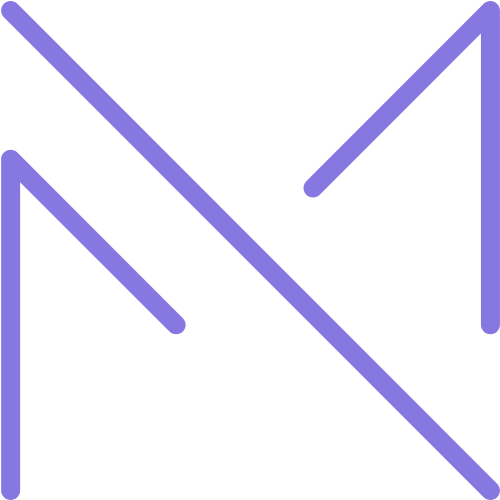| Action | Windows/Linux | macOS |
|---|---|---|
| Search everywhere | Double Shift |
Double Shift |
| Generate code (e.g., getters/setters) | Alt + Insert |
Cmd + N |
| Find in path | Ctrl + Shift + F |
Cmd + Shift + F |
| Format code | Ctrl + Alt + L |
Cmd + Option + L |
| Navigate to declaration | Ctrl + B |
Cmd + B |
Pro Tip: Press Ctrl + Shift + A (Cmd + Shift + A on Mac) to search for any action or shortcut by name.
Use Live Templates to Speed Up Coding
Live Templates are snippets of code that you can insert quickly into your files. Android Studio comes with built-in templates like fori, if, and logd, but you can also create your own custom templates.
Example: Typing logd and pressing Enter generates:
Log.d("TAG", "Message");How to Create a Custom Template:
- Go to File > Settings > Editor > Live Templates (or Preferences on Mac).
- Click the + button and select Live Template.
- Define an abbreviation (e.g.,
mlog) and the template text (e.g.,Log.d("MyApp", "$MESSAGE$");). - Set applicable contexts (e.g., Java or Kotlin files).
Now typing mlog and hitting Tab will insert your custom log statement!
Leverage Code Inspections and Quick Fixes
Android Studio provides powerful static code analysis tools to detect issues such as unused variables, possible null pointer exceptions, and inefficient code.
How to Use It:
- Place your cursor on a highlighted issue.
- Press
Alt + Enter(Option + Enteron Mac) to see suggested fixes. - Apply quick fixes automatically or refactor the code accordingly.
You can also run Code Inspection across the entire module:
- Right-click your project/module.
- Select Analyze > Run Inspection by Name.
- Choose inspection types and scope.
This helps maintain clean, bug-free code and improves overall app performance.
Use the Layout Inspector for UI Debugging
The Layout Inspector allows you to inspect the UI hierarchy of a running app directly from Android Studio. This is especially useful when debugging complex layouts or understanding how third-party libraries render views.
Steps to Use:
- Run your app on an emulator or device.
- Go to Tools > Layout Inspector.
- Select the running app process.
- Explore the view hierarchy and properties in real-time.
You can even take a screenshot of the current UI state and zoom in to check dimensions and margins.
Embrace Smart Auto Imports
Android Studio can automatically import classes and resolve missing references. This saves time and avoids manual imports cluttering your code.
Enable Auto Import:
- Go to Settings > Editor > General > Auto Import.
- For Java/Kotlin, enable Add unambiguous imports on the fly.
Now, when you type a class name like RecyclerView, Android Studio will suggest to import it automatically — just press Enter!
Use Multiple Carets for Faster Editing
Sometimes you need to make the same change in multiple lines. Instead of editing each line individually, use Multiple Carets to edit in parallel.
How to Do It:
- Hold
Altand click at different places to add carets. - Or press
Ctrl + Shift + Alt + Click(Cmd + Shift + Option + Clickon Mac) to place multiple cursors.
This feature is extremely helpful for renaming variables, adding comments, or modifying similar blocks of code.
Customize Your Theme and Color Scheme
A comfortable workspace boosts focus and reduces eye strain. Android Studio lets you customize themes and color schemes to match your preference.
Change Theme:
- Go to Settings > Appearance & Behavior > Appearance.
- Choose between Light, Darcula (Dark), or install third-party themes via plugins.
Customize Colors:
- Navigate to Editor > Color Scheme.
- Modify colors for syntax highlighting, background, fonts, etc.
Try dark themes like Material Darker, Dracula, or Solarized for a modern look.
Use the Database Inspector for Real-Time SQLite Debugging
If your app uses local SQLite databases, the Database Inspector lets you connect to and query the database in real-time while the app is running — no need to export files or use external tools.
How to Use:
- Run your app in debug mode.
- Open View > Tool Windows > Database Inspector.
- Select your app and inspect tables, run queries, and modify data live.
This tool is a game-changer for debugging Room persistence libraries and content providers.
Take Advantage of the Profiler Tools
Android Studio’s Profiler tools give you real-time insights into CPU usage, memory allocation, network activity, and energy consumption. These metrics are crucial for optimizing app performance and detecting bottlenecks.
Key Features:
- CPU Profiler: Analyze method execution times and detect long-running operations.
- Memory Profiler: Track memory leaks and object allocations.
- Network Profiler: Monitor HTTP requests/responses and data size.
- Energy Profiler: Understand how your app affects battery life.
To open the Profiler:
- Run your app.
- Click View > Tool Windows > Profiler.
Use these insights to optimize your code and ensure smooth user experiences.
Organize Your Workspace with Split Views and Tabs
Efficient navigation and multitasking are key to productivity. Android Studio supports split views, allowing you to work on multiple files side-by-side.
How to Split:
- Drag a tab to the left/right/top/bottom of the editor window.
- Or right-click a file tab and choose Split Vertically or Split Horizontally.
Also, organize your tabs into groups:
- Right-click a tab → Move to Opposite Group.
- Use
Shift + F12to toggle between editor windows.
Customizing your layout based on your workflow helps you stay focused and organized.
Bonus Tip: Keep Android Studio Updated
New versions of Android Studio often include performance improvements, new features, and bug fixes. Make sure you’re always using the latest version — whether it’s the Stable, Canary, or Beta channel.
Check for updates via: Help > Check for Updates
Or configure automatic updates under: Settings > Appearance & Behavior > System Settings
Conclusion
In 2025, Android developers have access to more powerful tools than ever before. By mastering Android Studio’s advanced features — from smart code generation to real-time profiling and UI debugging — you can significantly boost your productivity and deliver high-quality apps faster.
Whether you’re a beginner or a seasoned developer, applying these 10 essential tips will help you write better code, debug efficiently, and streamline your workflow.
So go ahead — try one tip today, and keep improving your skills step by step. Happy coding!
Next Steps
Looking to level up your Android development journey? Here are some resources to explore:
- Android Studio Documentation
- Android Developers Blog
- Udacity – Android Developer Nanodegree
- Jetpack Compose Guides
- Kotlin Programming Language
Introduction
As mobile app development continues to evolve at a rapid pace, staying productive and efficient has never been more important. Whether you’re building your first Android app or maintaining a complex codebase, Android Studio offers a wealth of tools and features that can significantly streamline your workflow.
In this article, we’ll explore 10 essential tips for Android Studio that will help you save time, reduce errors, and boost your productivity in 2025 and beyond. These tips are designed for both beginners and experienced developers looking to enhance their daily development practices.
Let’s dive in!
Master the Keyboard Shortcuts
One of the quickest ways to improve your efficiency in Android Studio is by learning and using keyboard shortcuts. They eliminate the need for repetitive mouse movements and allow you to navigate and perform tasks faster.
Useful Shortcuts:
| Action | Windows/Linux | macOS |
|---|---|---|
| Search everywhere | Double Shift |
Double Shift |
| Generate code (e.g., getters/setters) | Alt + Insert |
Cmd + N |
| Find in path | Ctrl + Shift + F |
Cmd + Shift + F |
| Format code | Ctrl + Alt + L |
Cmd + Option + L |
| Navigate to declaration | Ctrl + B |
Cmd + B |
Pro Tip: Press Ctrl + Shift + A (Cmd + Shift + A on Mac) to search for any action or shortcut by name.
Use Live Templates to Speed Up Coding
Live Templates are snippets of code that you can insert quickly into your files. Android Studio comes with built-in templates like fori, if, and logd, but you can also create your own custom templates.
Example: Typing logd and pressing Enter generates:
Log.d("TAG", "Message");How to Create a Custom Template:
- Go to File > Settings > Editor > Live Templates (or Preferences on Mac).
- Click the + button and select Live Template.
- Define an abbreviation (e.g.,
mlog) and the template text (e.g.,Log.d("MyApp", "$MESSAGE$");). - Set applicable contexts (e.g., Java or Kotlin files).
Now typing mlog and hitting Tab will insert your custom log statement!
Leverage Code Inspections and Quick Fixes
Android Studio provides powerful static code analysis tools to detect issues such as unused variables, possible null pointer exceptions, and inefficient code.
How to Use It:
- Place your cursor on a highlighted issue.
- Press
Alt + Enter(Option + Enteron Mac) to see suggested fixes. - Apply quick fixes automatically or refactor the code accordingly.
You can also run Code Inspection across the entire module:
- Right-click your project/module.
- Select Analyze > Run Inspection by Name.
- Choose inspection types and scope.
This helps maintain clean, bug-free code and improves overall app performance.
Use the Layout Inspector for UI Debugging
The Layout Inspector allows you to inspect the UI hierarchy of a running app directly from Android Studio. This is especially useful when debugging complex layouts or understanding how third-party libraries render views.
Steps to Use:
- Run your app on an emulator or device.
- Go to Tools > Layout Inspector.
- Select the running app process.
- Explore the view hierarchy and properties in real-time.
You can even take a screenshot of the current UI state and zoom in to check dimensions and margins.
Embrace Smart Auto Imports
Android Studio can automatically import classes and resolve missing references. This saves time and avoids manual imports cluttering your code.
Enable Auto Import:
- Go to Settings > Editor > General > Auto Import.
- For Java/Kotlin, enable Add unambiguous imports on the fly.
Now, when you type a class name like RecyclerView, Android Studio will suggest to import it automatically — just press Enter!
Use Multiple Carets for Faster Editing
Sometimes you need to make the same change in multiple lines. Instead of editing each line individually, use Multiple Carets to edit in parallel.
How to Do It:
- Hold
Altand click at different places to add carets. - Or press
Ctrl + Shift + Alt + Click(Cmd + Shift + Option + Clickon Mac) to place multiple cursors.
This feature is extremely helpful for renaming variables, adding comments, or modifying similar blocks of code.
Customize Your Theme and Color Scheme
A comfortable workspace boosts focus and reduces eye strain. Android Studio lets you customize themes and color schemes to match your preference.
Change Theme:
- Go to Settings > Appearance & Behavior > Appearance.
- Choose between Light, Darcula (Dark), or install third-party themes via plugins.
Customize Colors:
- Navigate to Editor > Color Scheme.
- Modify colors for syntax highlighting, background, fonts, etc.
Try dark themes like Material Darker, Dracula, or Solarized for a modern look.
Use the Database Inspector for Real-Time SQLite Debugging
If your app uses local SQLite databases, the Database Inspector lets you connect to and query the database in real-time while the app is running — no need to export files or use external tools.
How to Use:
- Run your app in debug mode.
- Open View > Tool Windows > Database Inspector.
- Select your app and inspect tables, run queries, and modify data live.
This tool is a game-changer for debugging Room persistence libraries and content providers.
Take Advantage of the Profiler Tools
Android Studio’s Profiler tools give you real-time insights into CPU usage, memory allocation, network activity, and energy consumption. These metrics are crucial for optimizing app performance and detecting bottlenecks.
Key Features:
- CPU Profiler: Analyze method execution times and detect long-running operations.
- Memory Profiler: Track memory leaks and object allocations.
- Network Profiler: Monitor HTTP requests/responses and data size.
- Energy Profiler: Understand how your app affects battery life.
To open the Profiler:
- Run your app.
- Click View > Tool Windows > Profiler.
Use these insights to optimize your code and ensure smooth user experiences.
Organize Your Workspace with Split Views and Tabs
Efficient navigation and multitasking are key to productivity. Android Studio supports split views, allowing you to work on multiple files side-by-side.
How to Split:
- Drag a tab to the left/right/top/bottom of the editor window.
- Or right-click a file tab and choose Split Vertically or Split Horizontally.
Also, organize your tabs into groups:
- Right-click a tab → Move to Opposite Group.
- Use
Shift + F12to toggle between editor windows.
Customizing your layout based on your workflow helps you stay focused and organized.
Bonus Tip: Keep Android Studio Updated
New versions of Android Studio often include performance improvements, new features, and bug fixes. Make sure you’re always using the latest version — whether it’s the Stable, Canary, or Beta channel.
Check for updates via: Help > Check for Updates
Or configure automatic updates under: Settings > Appearance & Behavior > System Settings
Conclusion
In 2025, Android developers have access to more powerful tools than ever before. By mastering Android Studio’s advanced features — from smart code generation to real-time profiling and UI debugging — you can significantly boost your productivity and deliver high-quality apps faster.
Whether you’re a beginner or a seasoned developer, applying these 10 essential tips will help you write better code, debug efficiently, and streamline your workflow.
So go ahead — try one tip today, and keep improving your skills step by step. Happy coding!
Next Steps
Looking to level up your Android development journey? Here are some resources to explore: